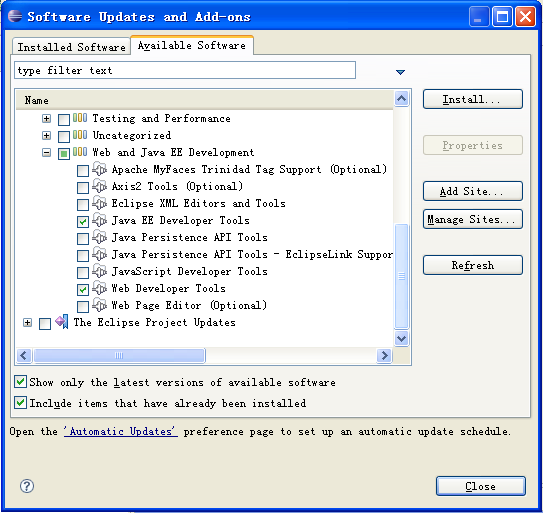...
You will follow different procedures in Eclipse Galileo, Eclipse Ganymede and Eclipse Europa.
Install WTP using the Eclipse Gelileo Update Manager
- Launch Eclipse from
<ECLIPSE_HOME>/eclipse. - Select Help -> Install New Software.. from the menu.
- On the Install panel, click Available Software Sites.
- Select #http://download.eclipse.org/webtools/updates#
 and click Enable.
and click Enable.
- In the field Work with on the Install panel, select Web Tools (WTP) Update Site - http://download.eclipse.org/webtools/updates#
 from the list, and expand *Web Tool Platform (WTP) 3.1.0.
from the list, and expand *Web Tool Platform (WTP) 3.1.0. - Select Eclipse Java EE Developer Tools, and Eclipse Web Developer Tools. Click Next.
- Review the details and click Next.
- Read and accpet with the license agreement, and click Finish.
Install WTP using the Eclipse Ganymede Update Manager(p2)
- Launch Eclipse from
<ECLIPSE_HOME>/eclipse. - Select Help -> Software Updates.. from the menu.
- On the next screen select Available Software tab, and expand Ganymede.
- Expand Web and Java EE Development, select Java EE Developer Tools and Web Developer Tools.
- Click Install.
- When installation is complete, restart Eclipse for the changes to take effect.
...