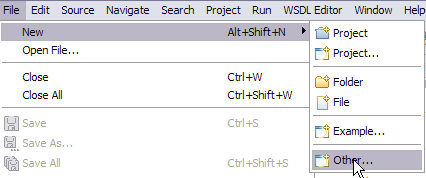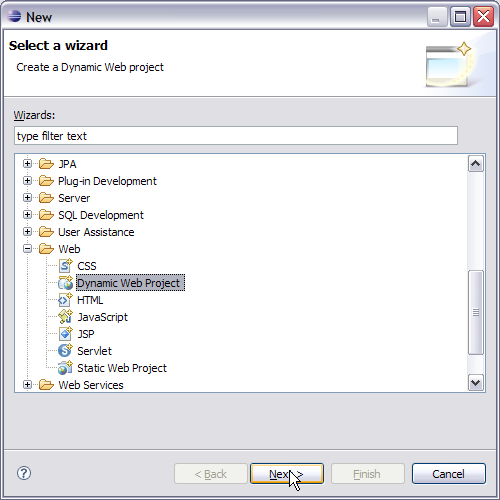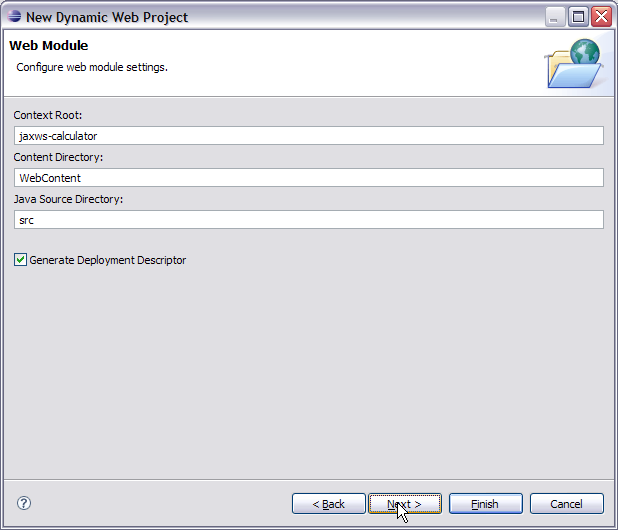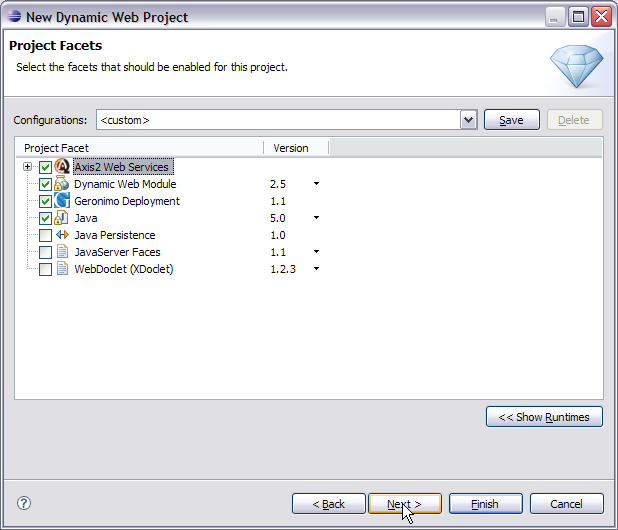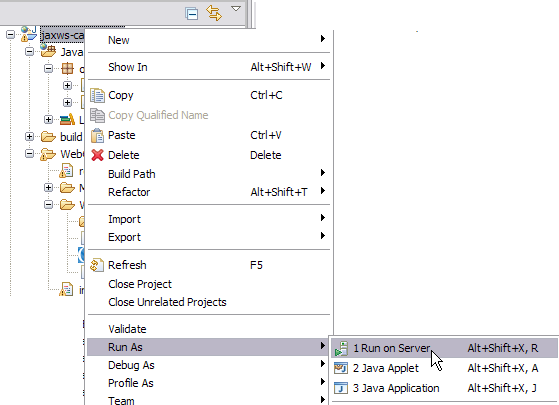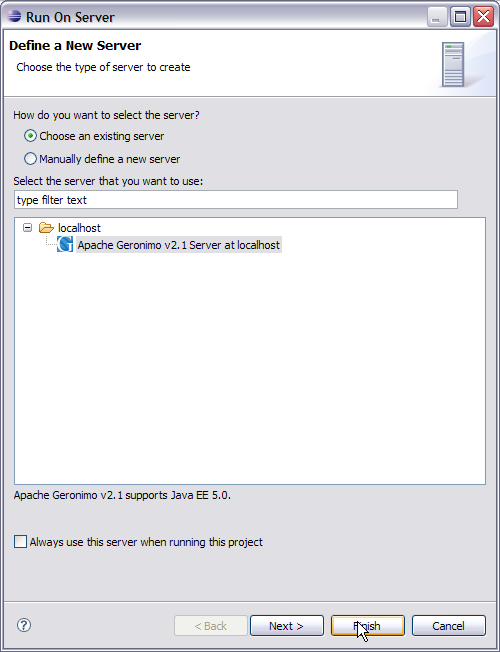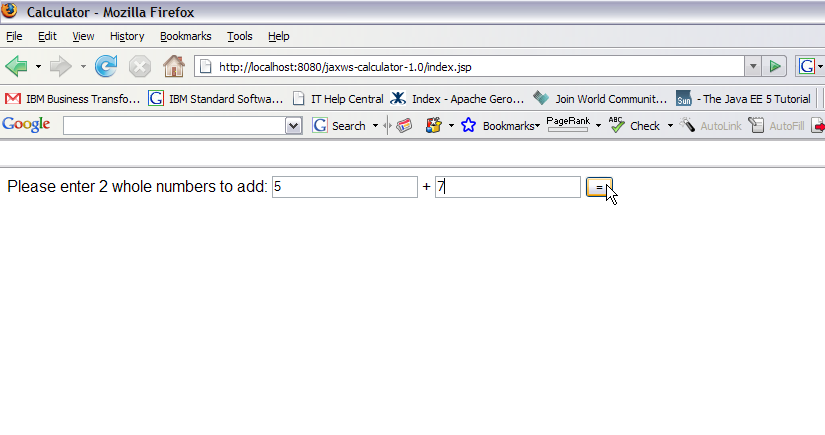...
- Sun JDK 6.0+ (J2SE 1.6)
- Eclipse IDE for Java EE Developers, which is platform specific
- Apache Geronimo Eclipse Plugin 2.12.x
- Apache Geronimo Server 2.12.x
Note Geronimo version 2.1.x2, Java 1.5 6 runtime, and Eclipse Ganymede are used is used in this tutorial but other versions can be used instead (for example, Geronimo version 2.21, Java 1.65, Eclipse Europa)
Details on installing eclipse are provided in the Development environment section. This tutorial is organized in the following sections:
...
- Select File -> New, select Other....
- In the popup window select Web -> Dynamic Web Project category and click Next.
- Type in jaxws-calculator as the Project name and select Next.
- Make sure Generate Deployment Descriptor is selected and click Next.
- Modify the Group Id to: org.apache.geronimo.samples.jws and Artifact Id to: Calculator.
Info title Useful Information - Group ID:
- A name that identifies the group of a module. The default value is default.
- Artifact ID:
- A name of the module in a group. The default value is <blank>.
- Version:
- The version of module. The default value is 1.0
- Type:
- The type of module, such as system module (car), jar module (jar), web archive (war), enterprise archive (ear), and so on. The default value is car. A module is stored inside a repository as repository/groupId/artifactId/version/artifactIdversion.
type. This repository structure gives a more standardized and easily maintainable
structure to Geronimo applications.
Axis2 configuration
- Select Window -> Preferences.
- Select Web Services -> Axis2 Preferences.
- Under Axis2 Runtime tab, browse to the installation root of the Axis2 runtime installation to be used in Eclipse. Select OK.
Info title Useful Information A separate Axis2 runtime is required for use by the Eclipse Axis2 project facet. You can use the pre-integrated Axis2 1.4 binaries (axis-1.4.jar) from the local Geronimo repository under <Geronimo_home>/repository/axis/axis/1.4
- Righ click on the jaxws-calculator project and select Properties, then select Project Facets.
- On the next screen check the box for Axis2 Web Services.
- Select Finish.
This completes the configuration of Eclipse for application development.
...
- Right click on jaxws-calculator project. Select Run As -> Run On Server.
- On the next window select Apache Geronimo V2.1 2 and Select Finish.
- Once the application is deployed on the server launch a browser and run the following URL http://localhost:8080/jaxws-calculator-1.0/index.jsp.
- Give the values as 5 and 7 and then select the = button:
- The result is 12 as shown in the figure: