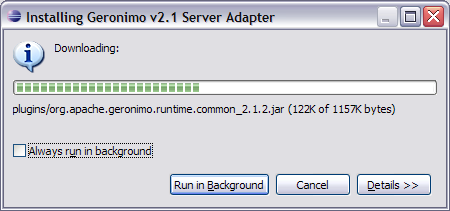| Wiki Markup |
|---|
{scrollbar} |
We will be using Eclipse Galileo Ganymede and Sun JDK 6.0+ for the illustration. Geronimo Eclipse Plugin (GEP) can be installed using the following options:
...
This page describes how to install the current release of the GEP. For information about installing previous releases, see
| Children Display | ||||
|---|---|---|---|---|
|
or this page for other releases.
| Tip |
|---|
Note that with v2.1.23, the v2.2 1 Geronimo server adapter feature provides server adapters for both the v1.1.x, v2.0.x , and v2.1.x and v2.2 Geronino servers. The reason for supporting v1.1.x server is to make v1Previously, v2.0.x and v2.1.x server adapter compatible with latest version of eclipse. But since Geronimo 1.1 did not officially support JDK 6, it's not recommended to use v1.1.x server adapter with JDK 6.See the requirement in GERONIMODEVTOOLS-578 .adapaters were provided by separate features. Partly to simplify things, these features were combined into one. |
Prerequisites
| Anchor | ||||
|---|---|---|---|---|
|
- Java J2SE 1.5.0 or greater
- Eclipse IDE for Java EE Developers (Galileo Ganymede (Eclipse 3.54) or Ganymede Europa (Eclipse 3.43 Winter))
- Eclipse Galileo Ganymede Download
- Eclipse Ganymede Europa Download
- Apache Geronimo 2.0.x or 2.1.x server
See PLUGIN_RELEASE-NOTES-2.21.4.txt for additional details.
Installing GEP within WTP
- Once you have all the #Prerequisites installed, launch Eclipse from <Eclipse_Home>/eclipse.
- By default Eclipse will be launched with Java EE perspective.
- Select the servers tab as shown in the figure and select New->Server.
- On the next screen select Download Additional Server Adapters as shown in the figure.
- Select Geronimo V2.2 1 Server Adapter v2.1.2 4 adapter and select Next.
- Accept the license agreement and select Finish.
- Next screen will ask for confirmation. Select Ok. Once done Geronimo V2.1 server adapter will be downloaded and installed.
- Once the adapter is installed you will be prompted to restart the server. Select Yes.
...
Installing GEP using Eclipse update manager
...
- Download the package geronimo-eclipse-plugin-2.1.4-updatesite.zip from http://apache.org/dist/geronimo/eclipse/2.1.4/
 .
. - Once done, unzip the package to a directory on your machine.
- Follow the instructions in #Installing GEP using Eclipse update manager section. When adding a an update site in step 5, choose Local, and navigate to the directory where you unzipped the updatesite.zip package in the previous step.
...
- Download the package geronimo-eclipse-plugin-2.1.4-deployable.zip from http://apache.org/dist/geronimo/eclipse/2.1.4/
 .
. - Once done, unzip the package to your eclipse installation directory. For Ganymede, unzip to the eclipse/dropins directory. You may get a prompt regarding file replacement. Select All.
- Restart eclipse with the -clean option.
...