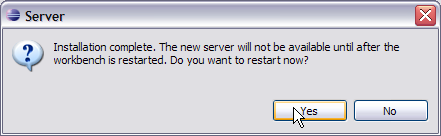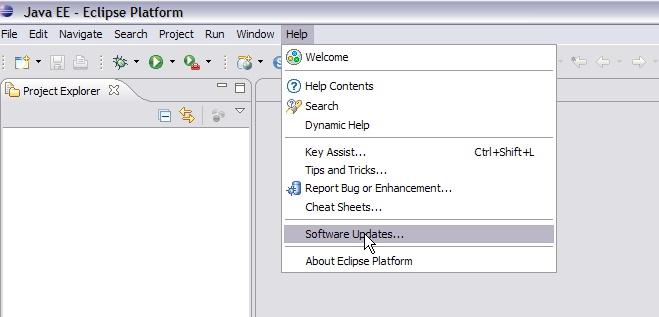We will be using Eclipse Ganymede and Sun JDK 6.0+ for the illustration. Geronimo Eclipse Plugin (GEP) can be installed using the following options
This page describes how to install the current release of the GEP. For information about installing previous releases, see this page.
Prerequisites
- Java J2SE 1.5.0 or greater
- Eclipse IDE for Java EE Developers (Ganymede (Eclipse 3.4) or Europa (Eclipse 3.3 Winter))
- Apache Geronimo 2.0.x or 2.1.x server
Installing GEP within WTP
- Once you have all the #Prerequisites installed, launch Eclipse from <Eclipse_Home>/eclipse.
- By default Eclipse will be launched with Java EE perspective.
- Select the servers tab as shown in the figure and select New->Server.
- On the next screen select Download Additional Server Adapters as shown in the figure.
- Select Geronimo V2.1 Server Adapter v2.1.2 adapter and select Next.
- Accept the license agreement and select Finish.
- Next screen will ask for confirmation. Select Ok. Once done Geronimo V2.1 server adapter will be downloaded and installed.
- Once the adapter is installed you will be prompted to restart the server. Select Yes.
Installing GEP using Eclipse update manager
- Once you have all the prerequisites installed. Launch Eclipse from <Eclipse_Home>/eclipse.
- By default Eclipse will be launched with Java EE perspective.
- Select Help->Software Updates.. from the menu.
- On the next screen select Available Software tab. Select Add Site.
- Copy and paste the following site to Add Site window and Select Ok.
http://apache.org/dist/geronimo/eclipse/updates/
- Expand http://apache.org/dist/geronimo/eclipse/updates/ and Select Geronimo v2.1 Server Adapter v2.1.2.
- Once done you have to wait a few seconds while Eclipse resolves dependencies.
- Once done Install window will pop up. Select Next.
- Accept the license and Select Finish.
- Installation will start and will take time few minutes. A progress window will display the jars being installed.
- Once GEP is installed you will be prompted to restart. Select yes.
Manual Installation
Using deployable.zip
- Download the package geronimo-eclipse-plugin-2.1.2-deployable.zip from http://archive.eu.apache.org/dist/geronimo/eclipse/2.1.2/.
- Once done unzip the package to your eclipse installation directory. For Ganymede, unzip to the eclipse/dropins directory. You may get a prompt regarding file replacement. Select All. Restart eclipse with the -clean option.
- This will install GEP.
Verify GEP installation
- Select Help->About Eclipse Platform.
- You can see a G icon in the About Eclipse Platform. This confirms the successful installation of GEP. Click the icon.
- On the next screen you can view details- License, Plug-in-Details and set the Columns of the table being displayed.