This tutorial is designed for beginners with little or no OFBiz experience. It covers the fundamentals of the OFBiz application development process. The goal is to make a developer conversant with best practices, coding conventions, basic control flow, and all other aspects that a developer needs for OFBiz customization.
This tutorial will help you in building your first "Demo Application" in OFBiz.
Important!
Post your questions to the OFBiz User Mailing List. Details about the mailing lists are available here.
Pre-Requisites
- For the Trunk version, the ofbiz-framework trunk and ofbiz-plugins trunk the minimum requirement you need to be installed is Java 1.8 SDK or Sun JDK 1.8.
- Apache OFBiz can be downloaded and run on both Unix-based and Windows-based systems.
- Set JAVA_HOME environment variable (It is required to run Gradle build tool)
Execute the following command on terminal: echo $JAVA_HOME (this will show a path(i.e home directory of your Java installation) which means the variable is set and if not please set) - System specific requirements are available here.
This tutorial is for trunk release. For release specific tutorials, please refer:
The branch-specific naming convention is taken based on the year and month in which the branch has been created.
For example Release 18.12 - Here 18 represents the Year 2018 and 12 represents to 12th Month(i.e December). The latest branch is the greatest branch and is highly recommended for general-purpose use.
- OFBiz Tutorial - A Beginners Development Guide for Release 13.07, Release 14.12 and Release 15.12
- OFBiz Tutorial - A Beginners Development Guide for Release 16.11
- OFBiz Tutorial - A Beginners Development Guide for Release 17.12
- OFBiz Tutorial - A Beginners Development Guide for Release 18.12 and Release 22.01
Source Code!
Apache OFBiz
Download Apache OFBiz®
OFBiz Source Repository and Access
Tutorial
The source code of the Practice Application demonstrated in this tutorial can be downloaded from [TODO].
Framework Introduction Videos
OFBiz YouTube Channel or Vimeo can be accessed for the same.
Overview (Introduction to OFBiz)
Open For Business (OFBiz) is a suite of enterprise applications built on a common architecture using common data, logic and process components. The loosely coupled nature of the applications makes these components easy to understand, extend and customize.
The tools and architecture of OFBiz make it easy to efficiently develop and maintain enterprise applications. This makes it possible for us as the creators and maintainers of the project to quickly release new functionality and maintain existing functionality without extensive effort. It also makes it easy to customize and extend existing functionality when you have a specific need.
The architecture alone makes it easier for you to customize the applications to your needs, but many of the best flexibility points in the system would be meaningless and even impossible if the system was not distributed as open-source software. OFBiz is licensed under the Apache License Version 2.0 (ASL2) which grants you the right to customize, extend, modify, repackage, resell, and many other potential uses of the system.
No restrictions are placed on these activities because we feel that they are necessary for the effective use of this type of software. Unlike other open-source licenses, such as the GPL, your changes do not have to be released as open-source. There are obvious benefits to contributing certain improvements, fixes, and additions back to the core project, but some changes will involve proprietary or confidential information that must not be released to the public. For this reason, OFBiz uses the ASL2 which does not require this. The only required thing is to not remove the "copyright, patent, trademark, and attribution notices" you find in files. For more information on open source licenses see the Open Source Initiative (OSI) website at www.opensource.org.
Another benefit of this open-source model is that we receive constant feedback from those who are using the software. We have received countless bug fixes, improvement suggestions, and best-practice business advice from users and potential users of OFBiz. Many of the greatest features in the project were inspired by some comments or suggestions sent to the mailing lists associated with the project. With dozens of organizations using the software and probably hundreds of deployed sites using one piece or another of the project we generally get 20-30 emails each day about the project.
To make sure our functionality is timely and useful we always start by researching public standards and common usage for any component we are working on. This helps us support and use common vocabularies and gives us an instant breadth of options and features that can only be achieved through standards processes and other group efforts. It also opens doors in the future for flexible communication with other systems that are built around the same standards, both inside your organization and in the partner or other organizations.
The applications and application components that come with the system provide you with a broad and flexible basis that can be used as-is with the best-practices-based designs or customized to your own special needs. The applications facilitate the management of everything from parties and products to accounting, customer service, and internal resource and asset management.
Reference: https://ofbiz.apache.org/
Setting up and Running OFBiz
Download Apache OFBiz Framework
If you haven't already checkout Apache OFBiz Framework on your machine, let's do it. Anyone can checkout or browse the source code in the OFBiz public GIT repository. If you don't have Git, to install it you can go here for instructions.
To clone the source code, simply use the following command (if you are using a GUI client, configure it appropriately):
- trunk framework: $ git clone https://gitbox.apache.org/repos/asf/ofbiz-framework.git ofbiz-framework
or https://github.com/apache/ofbiz-framework.git ofbiz-framework
Since the trunk was split into ofbiz-framework and ofbiz-plugins, the specialpurpose and hot-deploy directories have disappeared.
New components must be put in a plugins directory which works as was the hot-deploy directory.
For OFBiz existing components, check them out using the Gradle tasks or the GIT command
1.Checkout via Gradle tasks
To get all components use pullAllPluginsSource(This command should be run from ofbiz-framework home). Beware this deletes a previously existing plugins directory.
For Linux/Mac: $ ./gradlew pullAllPluginsSource For Windows: > gradlew pullAllPluginsSource
2.Checkout via GIT command(Following commands should be run from ofbiz-framework home)
- ofbiz-plugins: $ git clone https://github.com/apache/ofbiz-plugins.git plugins
For more details refer Apache OFBiz Source Repository page.
Running Apache OFBiz
- Using the command line, build and start OFBiz (with demo data), use command:
For Linux/Mac: $ ./gradlew cleanAll loadAll ofbiz For Windows: > gradlew cleanAll loadAll ofbiz
Above command will load demo data, (Sample Data to run apps) which comes with OFBiz, in Derby Database. Derby comes configured with OFBiz ready to use.
For more options see README.MD.
- Direct your browser to https://localhost:8443/webtools and login with username "admin" and password "ofbiz" and look around a bit.
That's it, Apache OFBiz is now running on your system!!
Create Your First Application (Hello World...)
Introduction to Components
An OFBiz component is a folder, containing a special xml file, named “ofbiz-component.xml”, that describes the resources to be loaded and required by the component.
OFBiz itself is a set of components.
- framework components: These are lower level components that provides the technical layer and tools to the application components; the features provided by these components are typically the ones provided by any other development framework (data layer, business logic layer, transaction handling, data source pools, etc…)
- application components: These are generic business components required for ERP applications that can be extended/customized (product, order, party, manufacturing, accounting etc…); application components have access to the services and tools provided by the framework components and to the services published by other application components.
- plugins components: These components are similar to application components but meant for special purpose applications like ecommerce, google base integration, eBay integration etc.
Create the plugin/component
It's very easy to setup a new custom component in OFBiz in plugins directory. Using the command line you just need run the following command.
$ ./gradlew createPlugin -PpluginId=ofbizDemo
Running your first application
Before running our first component, let's say 'Hello to the World'
Simply open $OFBIZ
_HOME/plugins/ofbizDemo/widget/OfbizDemoScreens.xmlfile from ofbizDemo plugin (you just created)<?xml version="1.0" encoding="UTF-8"?> <screens xmlns:xsi="http://www.w3.org/2001/XMLSchema-instance" xsi:noNamespaceSchemaLocation="http://ofbiz.apache.org/dtds/widget-screen.xsd"> <screen name="main"> <section> <actions> <set field="headerItem" value="main"/><!-- this highlights the selected menu-item with name "main" --> </actions> <widgets> <decorator-screen name="OfbizDemoCommonDecorator" location="${parameters.mainDecoratorLocation}"> <decorator-section name="body"> <label text="Hello World!! :)"/> </decorator-section> </decorator-screen> </widgets> </section> </screen> </screens>We have only added the <label text="Hello World!! :)" />
Now you will need to restart OFBiz by reloading data(
./gradlew loadAll ofbiz). It's required as you have created a new component with some security data for you component (Setup by default in your component data directory asOfbizDemoSecurityGroupDemoData.xml)and as you will restart it, ofbizdemo component will also be loaded.- As OFBiz restarted direct your browser to your application here https://localhost:8443/ofbizDemo
- You will be asked to login. Login with user: admin password: ofbiz.
- As you login, you will see ofbizdemo application up with the hello world message you have put in screen as shown in below given image.
That's it, congratulations your first component is setup and running!!
Creating First Database Entity (Table)
Defining entity
To create custom Entities/Tables in database, you simply need to provide entity definition in $OFBIZ_HOME/plugins/ofbizDemo/entitydef/entitymodel.xml file of your ofbizdemo application. This file structure is already setup when you used the Gradle task to setup your component. You simply need to go in and provide entity definition as shown below. Here we are going to add two new entities for ofbizdemo application.
<?xml version="1.0" encoding="UTF-8"?>
<entitymodel xmlns:xsi="http://www.w3.org/2001/XMLSchema-instance"
xsi:noNamespaceSchemaLocation="http://ofbiz.apache.org/dtds/entitymodel.xsd">
<title>Entity of an Open For Business Project Component</title>
<description>None</description>
<version>1.0</version>
<entity entity-name="OfbizDemoType" package-name="org.apache.ofbiz.ofbizdemo" title="OfbizDemo Type Entity">
<field name="ofbizDemoTypeId" type="id"><description>primary sequenced ID</description></field>
<field name="description" type="description"></field>
<prim-key field="ofbizDemoTypeId"/>
</entity>
<entity entity-name="OfbizDemo" package-name="org.apache.ofbiz.ofbizdemo" title="OfbizDemo Entity">
<field name="ofbizDemoId" type="id"><description>primary sequenced ID</description></field>
<field name="ofbizDemoTypeId" type="id"></field>
<field name="firstName" type="name"></field>
<field name="lastName" type="name"></field>
<field name="comments" type="comment"></field>
<prim-key field="ofbizDemoId"/>
<relation type="one" fk-name="ODEM_OD_TYPE_ID" rel-entity-name="OfbizDemoType">
<key-map field-name="ofbizDemoTypeId"/>
</relation>
</entity>
</entitymodel>
Now have a look at $OFBIZ_HOME/plugins/ofbizDemo/ofbiz-component.xml file. You already have resource entry made in it for loading these entities from their definitions to database when component loads. As shown below:
<entity-resource type="model" reader-name="main" loader="main" location="entitydef/entitymodel.xml"/>
To check simply re-start OFBiz (Ctrl+C followed by "./gradlew ofbiz") and direct your browser to Entity Data Maintenance Tool here: https://localhost:8443/webtools/control/entitymaint and search for entities OfbizDemoType and OfbizDemo. You will see it as shown in below given image.
Preparing data for entity
As you have setup your custom entities, now is the time to prepare some sample data for it. You can do it in data XML files already setup under data directory of your component as $OFBIZ_HOME/plugins/ofbizDemo/data/OfbizDemoTypeData.xml and $OFBIZ_HOME/plugins/ofbizDemo/data/OfbizDemoDemoData.xml. Set it up as shown below:
<?xml version="1.0" encoding="UTF-8"?>
<entity-engine-xml>
<OfbizDemoType ofbizDemoTypeId="INTERNAL" description="Internal Demo - Office"/>
<OfbizDemoType ofbizDemoTypeId="EXTERNAL" description="External Demo - On Site"/>
</entity-engine-xml>
<?xml version="1.0" encoding="UTF-8"?>
<entity-engine-xml>
<OfbizDemo ofbizDemoId="SAMPLE_DEMO_1" ofbizDemoTypeId="INTERNAL" firstName="Sample First 1" lastName="Sample Last 1" comments="This is test comment for first record."/>
<OfbizDemo ofbizDemoId="SAMPLE_DEMO_2" ofbizDemoTypeId="INTERNAL" firstName="Sample First 2" lastName="Sample last 2" comments="This is test comment for second record."/>
<OfbizDemo ofbizDemoId="SAMPLE_DEMO_3" ofbizDemoTypeId="EXTERNAL" firstName="Sample First 3" lastName="Sample last 3" comments="This is test comment for third record."/>
<OfbizDemo ofbizDemoId="SAMPLE_DEMO_4" ofbizDemoTypeId="EXTERNAL" firstName="Sample First 4" lastName="Sample last 4" comments="This is test comment for fourth record."/>
</entity-engine-xml>
Now again have a look at $OFBIZ_HOME/plugins/ofbizDemo/ofbiz-component.xml file. You already have resource entry made in it for loading data prepared in these files as:
<entity-resource type="data" reader-name="seed" loader="main" location="data/OfbizDemoTypeData.xml"/> <entity-resource type="data" reader-name="demo" loader="main" location="data/OfbizDemoDemoData.xml"/>
Loading data in entity
At this moment to load this sample data into entities/tables defined you can either run ./gradlew loadAll on console or can directly go here in webtools to load entity xml https://localhost:8443/webtools/control/EntityImport.
Simply put your xml data in " Complete XML document (root tag: entity-engine-xml):" text area and hit "Import Text", as shown in below given image
As you will hit Import Text, it will load data and will show the result as shown below
After completing the data load process again visit Entity Data Maintenance(https://localhost:8443/webtools/control/entitymaint) and check your entities, you will find this data here that you just loaded.
That's it, you have successfully imported the data in the database tables, super easy, right!
Form and Services
In our previous section, we have seen how to create the entities (tables), now it's time to create a form which will allow you to make entries in that entity.
Create a Service
Before preparing form, let's write a service to create records in database for OfbizDemo entity in service definition xml file ($OFBIZ_HOME/plugins/ofbizDemo/servicedef/services.xml)
<?xml version="1.0" encoding="UTF-8"?>
<services xmlns:xsi="http://www.w3.org/2001/XMLSchema-instance"
xsi:noNamespaceSchemaLocation="http://ofbiz.apache.org/dtds/services.xsd">
<description>OfbizDemo Services</description>
<vendor></vendor>
<version>1.0</version>
<service name="createOfbizDemo" default-entity-name="OfbizDemo" engine="entity-auto" invoke="create" auth="true">
<description>Create an Ofbiz Demo record</description>
<auto-attributes include="pk" mode="OUT" optional="false"/>
<auto-attributes include="nonpk" mode="IN" optional="false"/>
<override name="comments" optional="true"/>
</service>
</services>
Now again have a look at $OFBIZ_HOME/plugins/ofbizDemo/ofbiz-component.xml file. You already have resource entry made in it for loading services defined in this file as:
<!-- service resources: model(s), eca(s) and group definitions --> <service-resource type="model" loader="main" location="servicedef/services.xml"/>
For this service definition to load you will need to restart OFBiz. To test this service you directly go to webtools --> Run Service option here: https://localhost:8443/webtools/control/runService
Running service via Web Tools: This a smart utility provided by framework to run your service.
On submission of the form above, you will presented a form to enter IN parameters of the service.
Use of UI Labels (Introduction)
Internationalization of Apache OFBiz is really easy, we define the UI Labels in various languages and on the basis of user's locale, respective label is shown.
Here is the example of UI Labels (while creating component <component-name>UiLabels.xml is created by default, in our case it is OfbizDemoUiLabels.xml)
<?xml version="1.0" encoding="UTF-8"?>
<resource xmlns:xsi="http://www.w3.org/2001/XMLSchema-instance" xsi:noNamespaceSchemaLocation="http://ofbiz.apache.org/dtds/ofbiz-properties.xsd">
<property key="OfbizDemoApplication">
<value xml:lang="en">OfbizDemo Application</value>
<value xml:lang="zh">OfbizDemo应用程�?</value>
<value xml:lang="zh-TW">OfbizDemo應用程�?</value>
</property>
<property key="OfbizDemoCompanyName">
<value xml:lang="en">OFBiz: OfbizDemo</value>
<value xml:lang="zh-TW">OFBiz: OfbizDemo</value>
</property>
<property key="OfbizDemoCompanySubtitle">
<value xml:lang="en">Part of the Apache OFBiz Family of Open Source Software</value>
<value xml:lang="it">Un modulo della famiglia di software open source Apache OFBiz</value>
<value xml:lang="zh">开�?软件OFBiz的组�?部分</value>
<value xml:lang="zh-TW">開�?軟體OFBiz的組�?部分</value>
</property>
<property key="OfbizDemoViewPermissionError">
<value xml:lang="en">You are not allowed to view this page.</value>
<value xml:lang="zh">�?�?许你�?览这个页�?�。</value>
<value xml:lang="zh-TW">�?�?許您檢視這個�?�?�.</value>
</property>
</resource>
Create the add Form
Let's create our first form for this service and for that let's edit the existing file at location $OFBIZ_HOME/plugins/ofbizDemo/widget/OfbizDemoForms.xml and add Create Form for OfbizDemo as shown below:
<?xml version="1.0" encoding="UTF-8"?>
<forms xmlns:xsi="http://www.w3.org/2001/XMLSchema-instance"
xsi:noNamespaceSchemaLocation="http://ofbiz.apache.org/dtds/widget-form.xsd">
<form name="AddOfbizDemo" type="single" target="createOfbizDemo">
<!-- We have this utility in OFBiz to render form based on service definition.
Service attributes will automatically lookedup and will be shown on form
-->
<auto-fields-service service-name="createOfbizDemo"/>
<field name="ofbizDemoTypeId" title="${uiLabelMap.CommonType}">
<drop-down allow-empty="false" current-description="">
<!---We have made this drop down options dynamic(Values from db) using this -->
<entity-options description="${description}" key-field-name="ofbizDemoTypeId" entity-name="OfbizDemoType">
<entity-order-by field-name="description"/>
</entity-options>
</drop-down>
</field>
<field name="submitButton" title="${uiLabelMap.CommonAdd}"><submit button-type="button"/></field>
</form>
</forms>
Here you can notice we have used auto-fields-service to auto generate the form based on service definition IN/OUT attributes.
Go to Screens xml file(OfbizDemoScreens.xml) add this form location in decorator body to your screen that you used to show the Hello World... text. As shown below
<?xml version="1.0" encoding="UTF-8"?>
<screens xmlns:xsi="http://www.w3.org/2001/XMLSchema-instance"
xsi:noNamespaceSchemaLocation="http://ofbiz.apache.org/dtds/widget-screen.xsd">
<screen name="main">
<section>
<actions>
<set field="headerItem" value="main"/> <!-- this highlights the selected menu-item with name "main" -->
</actions>
<widgets>
<decorator-screen name="main-decorator" location="${parameters.mainDecoratorLocation}">
<decorator-section name="body">
<screenlet title="Add Ofbiz Demo">
<include-form name="AddOfbizDemo" location="component://ofbizDemo/widget/OfbizDemoForms.xml"/>
</screenlet>
</decorator-section>
</decorator-screen>
</widgets>
</section>
</screen>
</screens>
Controller Entry for Form
Before you go to the form and start creating OfbizDemo records from add form, you will need to make an entry in $OFBIZ_HOME/plugins/ofbizDemo/webapp/ofbizDemo/WEB-INF/controller.xml file for the target service which will called when form is submitted. You can do it as shown below under Request Mappings in your ofbizdemo apps controller file:
<request-map uri="createOfbizDemo">
<security https="true" auth="true"/>
<event type="service" invoke="createOfbizDemo"/>
<response name="success" type="view" value="main"/>
</request-map>
Everything set, let's have a look into to our recently create form https://localhost:8443/ofbizDemo
Primary key(ofbizDemoId) is not needed to be send in with the form, it will be auto sequenced by OFBiz in db records.
Create a Find Form
Let's create a find form for the entity OfbizDemo, so that you search OfbizDemos being created.
1.) Add the forms (FindOfbizDemo and ListOfbizDemo) in OfbizDemoForms.xml
<form name="FindOfbizDemo" type="single" target="FindOfbizDemo" default-entity-name="OfbizDemo">
<field name="noConditionFind"><hidden value="Y"/> <!-- if this isn't there then with all fields empty no query will be done --></field>
<field name="ofbizDemoId" title="${uiLabelMap.OfbizDemoId}"><text-find/></field>
<field name="firstName" title="${uiLabelMap.OfbizDemoFirstName}"><text-find/></field>
<field name="lastName" title="${uiLabelMap.OfbizDemoLastName}"><text-find/></field>
<field name="ofbizDemoTypeId" title="${uiLabelMap.OfbizDemoType}">
<drop-down allow-empty="true" current-description="">
<entity-options description="${description}" key-field-name="ofbizDemoTypeId" entity-name="OfbizDemoType">
<entity-order-by field-name="description"/>
</entity-options>
</drop-down>
</field>
<field name="searchButton" title="${uiLabelMap.CommonFind}" widget-style="smallSubmit"><submit button-type="button" image-location="/images/icons/magnifier.png"/></field>
</form>
<form name="ListOfbizDemo" type="list" list-name="listIt" paginate-target="FindOfbizDemo" default-entity-name="OfbizDemo" separate-columns="true"
odd-row-style="alternate-row" header-row-style="header-row-2" default-table-style="basic-table hover-bar">
<actions>
<!-- Preparing search results for user query by using OFBiz stock service to perform find operations on a single entity or view entity -->
<service service-name="performFind" result-map="result" result-map-list="listIt">
<field-map field-name="inputFields" from-field="ofbizDemoCtx"/>
<field-map field-name="entityName" value="OfbizDemo"/>
<field-map field-name="orderBy" from-field="parameters.sortField"/>
<field-map field-name="viewIndex" from-field="viewIndex"/>
<field-map field-name="viewSize" from-field="viewSize"/>
</service>
</actions>
<field name="ofbizDemoId" title="${uiLabelMap.OfbizDemoId}"><display/></field>
<field name="ofbizDemoTypeId" title="${uiLabelMap.OfbizDemoType}"><display-entity entity-name="OfbizDemoType"/></field>
<field name="firstName" title="${uiLabelMap.OfbizDemoFirstName}" sort-field="true"><display/></field>
<field name="lastName" title="${uiLabelMap.OfbizDemoLastName}" sort-field="true"><display/></field>
<field name="comments" title="${uiLabelMap.OfbizDemoComment}"><display/></field>
</form>
Form or Screen's action tag is used for data preparation logics for your view.
We have used OOTB OFBiz generic service performFind to do the search operations which is easy and efficient to use when you have to perform search on one entity or one view entity.
2.) In next step, we will include these form in the screen, let's add these form in OfbizDemoScreens.xml file. For this include the FindOfbizDemo screen defined below in the OfbizDemoScreens.xml
<!-- Find and list all ofbizdemos in a tabular format -->
<screen name="FindOfbizDemo">
<section>
<actions>
<set field="headerItem" value="findOfbizDemo"/>
<set field="titleProperty" value="PageTitleFindOfbizDemo"/>
<set field="ofbizDemoCtx" from-field="parameters"/>
</actions>
<widgets>
<decorator-screen name="main-decorator" location="${parameters.mainDecoratorLocation}">
<decorator-section name="body">
<section>
<condition>
<if-has-permission permission="OFBIZDEMO" action="_VIEW"/>
</condition>
<widgets>
<decorator-screen name="FindScreenDecorator" location="component://common/widget/CommonScreens.xml">
<decorator-section name="search-options">
<include-form name="FindOfbizDemo" location="component://ofbizDemo/widget/OfbizDemoForms.xml"/>
</decorator-section>
<decorator-section name="search-results">
<include-form name="ListOfbizDemo" location="component://ofbizDemo/widget/OfbizDemoForms.xml"/>
</decorator-section>
</decorator-screen>
</widgets>
<fail-widgets>
<label style="h3">${uiLabelMap.OfbizDemoViewPermissionError}</label>
</fail-widgets>
</section>
</decorator-section>
</decorator-screen>
</widgets>
</section>
</screen>
3.) Add request mapping for accessing this new Find Ofbiz Demo page in controller.xml
<!-- Request Mapping --> <request-map uri="FindOfbizDemo"><security https="true" auth="true"/><response name="success" type="view" value="FindOfbizDemo"/></request-map> <!-- View Mapping --> <view-map name="FindOfbizDemo" type="screen" page="component://ofbizDemo/widget/OfbizDemoScreens.xml#FindOfbizDemo"/>
4.) Now, let's add a new menu for showing find option.
Creating a menu is really simple in OFBiz, all the menus are defined is *menus.xml.
When we create a component from a Gra, we get a file named OfbizDemoMenus.xml
Make the following entry in the OfbizDemoMenus.xml file.
<?xml version="1.0" encoding="UTF-8"?>
<menus xmlns:xsi="http://www.w3.org/2001/XMLSchema-instance" xsi:noNamespaceSchemaLocation="http://ofbiz.apache.org/dtds/widget-menu.xsd">
<menu name="MainAppBar" title="${uiLabelMap.OfbizDemoApplication}" extends="CommonAppBarMenu" extends-resource="component://common/widget/CommonMenus.xml">
<menu-item name="main" title="${uiLabelMap.CommonMain}"><link target="main"/></menu-item>
<menu-item name="findOfbizDemo" title="${uiLabelMap.OfbizDemoFind}"><link target="FindOfbizDemo"/></menu-item>
</menu>
</menus>
Use of UI Labels (Completion)
As we have seen above Internationalization of Apache OFBiz is really easy, we define the UI Labels in various languages and on the basis of user's locale, respective label is shown.
Here we complete the example of UI Labels (while creating component <component-name>UiLabels.xml is created by default, in our case it is OfbizDemoUiLabels.xml)
<property key="OfbizDemoFind">
<value xml:lang="en">Find</value>
</property>
<property key="OfbizDemoFirstName">
<value xml:lang="en">First Name</value>
</property>
<property key="OfbizDemoId">
<value xml:lang="en">OFBiz Demo Id</value>
</property>
<property key="OfbizDemoLastName">
<value xml:lang="en">Last Name</value>
</property>
Now simply restart the server, under ofbizdemo application (https://localhost:8443/ofbizDemo/control/main) you will see the Find menu option.
Services using other engines
Whenever you have to build a business logic you should prefer to write services to leverage features from its built in Service Engine.
The service "createOfbizDemo" that you created earlier was using engine="entity-auto" and hence you didn't need to provide its implementation and OFBiz took care of create operation. When you need to work on complex operations in service involving multiple entities from database and custom logics to be built, you need to provide custom implementation to your service. In this section we will focus on this.
Service in Java
You can implement a service in Java as directed here in below given steps:
1.) Define your service, here again we will be operating on the same entity(OfbizDemo) of our custom Ofbiz Demo application. Open your service definition file $OFBIZ_HOME/plugins/ofbizDemo/servicedef/services.xml and add a new definition as:
<service name="createOfbizDemoByJavaService" default-entity-name="OfbizDemo" engine="java"
location="com.companyname.ofbizdemo.services.OfbizDemoServices" invoke="createOfbizDemo" auth="true">
<description>Create an Ofbiz Demo record using a service in Java</description>
<auto-attributes include="pk" mode="OUT" optional="false"/>
<auto-attributes include="nonpk" mode="IN" optional="false"/>
<override name="comments" optional="true"/>
</service>
Notice we have this time used engine="java".
2.) Create package "com.companyname.ofbizdemo.services" in your ofbizDemo components src/main/java directory (create those if they don't exist in your src directory).
Example: src/main/java/com/companyname/ofbizdemo/services. Services for your application which have to be implemented in Java can be placed in this java directory.
3.) Define new Java Class in file OfbizDemoServices.java here in services directory and implement method, which is going to be invoked by your service definition, as shown below:
package com.companyname.ofbizdemo.services;
import java.util.Map;
import org.apache.ofbiz.base.util.Debug;
import org.apache.ofbiz.entity.Delegator;
import org.apache.ofbiz.entity.GenericEntityException;
import org.apache.ofbiz.entity.GenericValue;
import org.apache.ofbiz.service.DispatchContext;
import org.apache.ofbiz.service.ServiceUtil;
public class OfbizDemoServices {
public static final String module = OfbizDemoServices.class.getName();
public static Map<String, Object> createOfbizDemo(DispatchContext dctx, Map<String, ? extends Object> context) {
Map<String, Object> result = ServiceUtil.returnSuccess();
Delegator delegator = dctx.getDelegator();
try {
GenericValue ofbizDemo = delegator.makeValue("OfbizDemo");
// Auto generating next sequence of ofbizDemoId primary key
ofbizDemo.setNextSeqId();
// Setting up all non primary key field values from context map
ofbizDemo.setNonPKFields(context);
// Creating record in database for OfbizDemo entity for prepared value
ofbizDemo = delegator.create(ofbizDemo);
result.put("ofbizDemoId", ofbizDemo.getString("ofbizDemoId"));
Debug.log("==========This is my first Java Service implementation in Apache OFBiz. OfbizDemo record created successfully with ofbizDemoId:"+ofbizDemo.getString("ofbizDemoId"));
} catch (GenericEntityException e) {
Debug.logError(e, module);
return ServiceUtil.returnError("Error in creating record in OfbizDemo entity ........" +module);
}
return result;
}
}
4.) Stop server and re-start using "./gradlew ofbiz", it will compile your class and will make it available when ofbiz restarts which updated jar file.
5.) Test service implemented using webtools --> Run Service option(https://localhost:8443/webtools/control/runService) or simply update the service name being called by your controller request to use this service instead and use add form in your app that you prepared earlier. By doing this your Add OfbizDemo form will call this java service.
<request-map uri="createOfbizDemo">
<security https="true" auth="true"/>
<event type="service" invoke="createOfbizDemoByJavaService"/>
<response name="success" type="view" value="main"/>
</request-map>
To make sure this new service implementation is being executed, you can check this line in console log that you have put in your code using Debug.log(....). For logging in OFBiz you must always use Debug class methods in Java classes.
[java] 2014-06-24 12:11:37,282 (http-bio-0.0.0.0-8443-exec-2) [ OfbizDemoServices.java:28 :INFO] ==========This is my first Java Service implementation in Apache OFBiz. OfbizDemo record created successfully with ofbizDemoId: ......
Service in Groovy
To utilize feature of on the fly compilation and less line of code you can implement services for building business logics in OFBiz using Groovy DSL.
To implement a service using Groovy you can follow below given steps:
1.) Add new service definition to services/services.xml file as:
<service name="createOfbizDemoByGroovyService" default-entity-name="OfbizDemo" engine="groovy"
location="component://ofbizDemo/groovyScripts/ofbizdemo/OfbizDemoServices.groovy" invoke="createOfbizDemo" auth="true">
<description>Create an Ofbiz Demo record using a service in Groovy</description>
<auto-attributes include="pk" mode="OUT" optional="false"/>
<auto-attributes include="nonpk" mode="IN" optional="false"/>
<override name="comments" optional="true"/>
</service>
2.) Add new groovy services file here component://ofbizDemo/groovyScripts/ofbizdemo/OfbizDemoServices.groovy
3.) Add service implementation to the file OfbizDemoServices.groovy
import org.apache.ofbiz.entity.GenericEntityException;
def createOfbizDemo() {
result = [:];
try {
ofbizDemo = delegator.makeValue("OfbizDemo");
// Auto generating next sequence of ofbizDemoId primary key
ofbizDemo.setNextSeqId();
// Setting up all non primary key field values from context map
ofbizDemo.setNonPKFields(context);
// Creating record in database for OfbizDemo entity for prepared value
ofbizDemo = delegator.create(ofbizDemo);
result.ofbizDemoId = ofbizDemo.ofbizDemoId;
logInfo("==========This is my first Groovy Service implementation in Apache OFBiz. OfbizDemo record "
+"created successfully with ofbizDemoId: "+ofbizDemo.getString("ofbizDemoId"));
} catch (GenericEntityException e) {
logError(e.getMessage());
return error("Error in creating record in OfbizDemo entity ........");
}
return result;
}
4.) Stop server and re-start using"./gradlew ofbiz", this time we just need to load the new service definition, no explicit compilation is required as its a service implementation in Groovy.
5.) Test service implemented using webtools --> Run Service option(https://localhost:8443/webtools/control/runService) or simply update the service name being called by your controller request to use this service instead and use add form in your app that you prepared earlier for testing. By doing this your Add OfbizDemo form will call this groovy service.
<request-map uri="createOfbizDemo">
<security https="true" auth="true"/>
<event type="service" invoke="createOfbizDemoByGroovyService"/>
<response name="success" type="view" value="main"/>
</request-map>
To make sure this new service implementation is being executed, you can check this line in console log that you have put in your code using Debug.log(....). For logging in OFBiz you must always use Debug class methods in Java classes.
[java] 2014-06-24 12:11:37,282 (http-bio-0.0.0.0-8443-exec-2) [ OfbizDemoServices.java:28 :INFO] ==========This is my first Groovy Service implementation in Apache OFBiz. OfbizDemo record created successfully with ofbizDemoId: .....
To get more details around using Groovy DSL for service and events implementation in Apache OFBiz you can refer document created by Jacopo Cappellato in OFBiz Wiki here.
Events
Events demonstration
Events in Apache OFBiz are simply methods used to work with HttpServletRequest and HttpServletResponse objects. You don't need to provide definitions of these as you did with services. These are directly called from controller. Events are also useful when you want to add custom server side validations to input parameters. For performing db operations you still call prebuilt services from events.
To write an event in OFBiz follow these steps:
1.) Add a new events directory to package and a new Events class file as mentioned here:
package com.companyname.ofbizdemo.events;
import javax.servlet.http.HttpServletRequest;
import javax.servlet.http.HttpServletResponse;
import org.apache.ofbiz.base.util.Debug;
import org.apache.ofbiz.base.util.UtilMisc;
import org.apache.ofbiz.base.util.UtilValidate;
import org.apache.ofbiz.entity.Delegator;
import org.apache.ofbiz.entity.GenericValue;
import org.apache.ofbiz.service.GenericServiceException;
import org.apache.ofbiz.service.LocalDispatcher;
public class OfbizDemoEvents {
public static final String module = OfbizDemoEvents.class.getName();
public static String createOfbizDemoEvent(HttpServletRequest request, HttpServletResponse response) {
Delegator delegator = (Delegator) request.getAttribute("delegator");
LocalDispatcher dispatcher = (LocalDispatcher) request.getAttribute("dispatcher");
GenericValue userLogin = (GenericValue) request.getSession().getAttribute("userLogin");
String ofbizDemoTypeId = request.getParameter("ofbizDemoTypeId");
String firstName = request.getParameter("firstName");
String lastName = request.getParameter("lastName");
if (UtilValidate.isEmpty(firstName) || UtilValidate.isEmpty(lastName)) {
String errMsg = "First Name and Last Name are required fields on the form and can't be empty.";
request.setAttribute("_ERROR_MESSAGE_", errMsg);
return "error";
}
String comments = request.getParameter("comments");
try {
Debug.logInfo("=======Creating OfbizDemo record in event using service createOfbizDemoByGroovyService=========", module);
dispatcher.runSync("createOfbizDemoByGroovyService", UtilMisc.toMap("ofbizDemoTypeId", ofbizDemoTypeId,
"firstName", firstName, "lastName", lastName, "comments", comments, "userLogin", userLogin));
} catch (GenericServiceException e) {
String errMsg = "Unable to create new records in OfbizDemo entity: " + e.toString();
request.setAttribute("_ERROR_MESSAGE_", errMsg);
return "error";
}
request.setAttribute("_EVENT_MESSAGE_", "OFBiz Demo created succesfully.");
return "success";
}
}
2.) Add controller request of calling this event as:
<request-map uri="createOfbizDemoEvent">
<security https="true" auth="true"/>
<event type="java" path="com.companyname.ofbizdemo.events.OfbizDemoEvents" invoke="createOfbizDemoEvent"/>
<response name="success" type="view" value="main"/>
<response name="error" type="view" value="main"/>
</request-map>
3.) Stop and start server by rebuilding it as we need to compile Java event class that we have added in #1.
4.) Now to test the event you can simply change the AddOfbizDemo form target to read "createOfbizDemoEvent" and as its submitted now it will call your event.
Difference between service and event
Here are some difference between services and events,
- Events are used for validations and conversions using map processor, while services are used for business logics like CRUD operations.
- Service returns Map.
- Event returns String.
- Services are loaded with the server, any changes in definition (not implementation if in MiniLang) needs a reload.
- We can call service inside event. But we cannot call event inside service.
- An event is specific local piece functionality normally used in one place for one purpose and called from its location.
- A service is a piece of functionality which can be located anywhere on the network, is most of time used in several different places and is called by its 'name'.
- In case of events you have access to HttpServletRequest and HttpServletResponse objects and you can read/write whatever you want. In case of services, you have access only to service parameters.
References: https://cwiki.apache.org/confluence/display/OFBIZ/FAQ+-+Tips+-+Tricks+-+Cookbook+-+HowTo#FAQ-Tips-Tricks-Cookbook-HowTo-DifferenceBetweenEventAndService and http://ofbiz.135035.n4.nabble.com
| Criteria | Services | Events |
|---|---|---|
| Require Definition | Yes | No |
| Implementation possibilities | Entity auto, Java, Simple (XML) & Groovy | Simple (XML), Java & Groovy |
| Return Type | Map | String |
| Used to write business logic | Yes | No |
| Job Scheduling possible | Yes | No |
Customizing User Interface
Using FreeMarker Template and Groovy Script
Okay so we are here in the last part of OFBiz tutorial. In this part we will focus on customizing UI layer of Apache OFBiz for business management apps i.e. backend apps and esp. Most of the time you will find the OFBiz Widgets are enough. But sometimes the important thing is to develop applications as users exactly want it.
So to customize UI part of your application first of all to make it easy we will be using Freemarker Templates instead of inbuilt Form Widgets. First of all we will see how to use Freemarker and Groovy scripts with Apache OFBiz and then we'll see how to put on custom styling on it by defining your own decorators. Initially we will be using OFBiz default decorators.
Starting from here follow steps given:
1.) Add two Freemarker files at location $ OFBIZ_HOME/plugins/ofbizDemo/webapp/ofbizDemo/crud/AddOfbizDemo.ftl and ListOfbizDemo.ftl, as shown below:
<div class="screenlet-body">
<form id="createOfbizDemoEvent" method="post" action="<@ofbizUrl>createOfbizDemoEvent</@ofbizUrl>">
<input type="hidden" name="addOfbizDemoFromFtl" value="Y"/>
<fieldset>
<div>
<span class="label">${uiLabelMap.OfbizDemoType}</span>
<select name="ofbizDemoTypeId" class='required'>
<#list ofbizDemoTypes as demoType>
<option value='${demoType.ofbizDemoTypeId}'>${demoType.description}</option>
</#list>
</select>*
</div>
<div>
<span class="label">${uiLabelMap.OfbizDemoFirstName}</span>
<input type="text" name="firstName" id="firstName" class='required' maxlength="20" />*
</div>
<div>
<span class="label">${uiLabelMap.OfbizDemoLastName}</span>
<input type="text" name="lastName" id="lastName" class='required' maxlength="20" />*
</div>
<div>
<span class="label">${uiLabelMap.OfbizDemoComment}</span>
<input type="text" name="comments" id="comments" class='inputBox' size="60" maxlength="255" />
</div>
</fieldset>
<input type="submit" value="${uiLabelMap.CommonAdd}" />
</form>
</div>
<div class="screenlet-body">
<#if ofbizDemoList?has_content>
<table cellspacing=0 cellpadding=2 border=0 class="basic-table">
<thead><tr>
<th>${uiLabelMap.OfbizDemoId}</th>
<th>${uiLabelMap.OfbizDemoType}</th>
<th>${uiLabelMap.OfbizDemoFirstName}</th>
<th>${uiLabelMap.OfbizDemoLastName}</th>
<th>${uiLabelMap.OfbizDemoComment}</th>
</tr></thead>
<tbody>
<#list ofbizDemoList as ofbizDemo>
<tr>
<td>${ofbizDemo.ofbizDemoId}</td>
<td>${ofbizDemo.getRelatedOne("OfbizDemoType").get("description", locale)}</td>
<td>${ofbizDemo.firstName?default("NA")}</td>
<td>${ofbizDemo.lastName?default("NA")}</td>
<td>${ofbizDemo.comments!}</td>
</tr>
</#list>
</tbody>
</table>
</#if>
</div>
2.) Add new Groovy file for data fetching logic at location $ OFBIZ_HOME/plugins/ofbizDemo/groovyScripts/crud/ListOfbizDemo.groovy and add code as shown to list out OfbizDemo records:
ofbizDemoTypes = delegator.findList("OfbizDemoType", null, null, null, null, false);
context.ofbizDemoTypes = ofbizDemoTypes;
ofbizDemoList = delegator.findList("OfbizDemo", null, null, null, null, false);
context.ofbizDemoList = ofbizDemoList;
3.) Add new screen file with Ofbiz default decorator to OfbizDemoScreens.xml with newly added freemarker and groovy files as:
<screen name="AddOfbizDemoFtl">
<section>
<actions>
<set field="titleProperty" value="PageTitleAddOfbizDemos"/>
<set field="headerItem" value="addOfbizDemoFtl"/>
<script location="component://ofbizDemo/groovyScripts/crud/ListOfbizDemo.groovy"/>
</actions>
<widgets>
<decorator-screen name="main-decorator" location="${parameters.mainDecoratorLocation}">
<decorator-section name="body">
<screenlet title="${uiLabelMap.OfbizDemoListOfbizDemos}">
<platform-specific>
<html><html-template location="component://ofbizDemo/webapp/ofbizDemo/crud/ListOfbizDemo.ftl"/></html>
</platform-specific>
</screenlet>
<screenlet title="${uiLabelMap.OfbizDemoAddOfbizDemoServiceByFtl}">
<platform-specific>
<html><html-template location="component://ofbizDemo/webapp/ofbizDemo/crud/AddOfbizDemo.ftl"/></html>
</platform-specific>
</screenlet>
</decorator-section>
</decorator-screen>
</widgets>
</section>
</screen>
4.) Add new controller request and a new item for OfbizDemo menu as:
<!--Request Mapping-->
<request-map uri="AddOfbizDemoFtl">
<security https="true" auth="true"/>
<response name="success" type="view" value="AddOfbizDemoFtl"/>
</request-map>
<!--View Mapping-->
<view-map name="AddOfbizDemoFtl" type="screen" page="component://ofbizDemo/widget/OfbizDemoScreens.xml#AddOfbizDemoFtl"/>
<menu-item name="addOfbizDemoFtl" title="${uiLabelMap.OfbizDemoAddFtl}"><link target="AddOfbizDemoFtl"/></menu-item>
5.) Add new UI Labels as used by your app.
6.) Run your ofbiz demo application and go to the new tab you just added. You should have view as:
Creating Custom Decorator
Having your UI in Freemarker gives you freedom to experiment it, doing CSS tweaks and make your application the way user wants. In this section we will see how we can do that.
We will be doing it by defining custom decorator for your application view. A decorator in OFBiz is nothing but a screen that you define and reuse afterwards by including in your other screens of application. You are already doing it with default decorator (main-decorator –> ApplicationDecorator) which comes with OFBiz. Just observe your screens you have prepared so far, you will find that, you were using this main decorator, please refer below line in OfbizDemoScreens.xml.
OfbizDemoScreens.xml
<decorator-screen name="main-decorator" location="${parameters.mainDecoratorLocation}"> |
The mainDecoratorLocation is available in parameters map as it is defined in webapp's web.xml
web.xml
<context-param> <description>The
location of the main-decorator screen to use for this webapp; referred
to as a context variable in screen def XML files.</description> <param-name>mainDecoratorLocation</param-name></context-param> |
Now is the time to define your own decorator with custom styling.
In the sample given below we are going to use Bootstrap to style our sample Freemarker screen we developed in last part of this tutorial. Follow below given steps to build your own decorator.
1.) Download Bootstrap v3.3.7 directory, you can download it from here and unzip it.
2.) Create two new directories namely "css" and "js" at location $ OFBIZ_HOME/plugins/ofbizDemo/webapp/ofbizDemo/
3.) Copy bootstrap-3.3.7/dist/css/bootstrap.min.css to $ OFBIZ_HOME/plugins/ofbizDemo/webapp/ofbizDemo/css
4.) Copy bootstrap-3.3.7/dist/js/bootstrap.min.js to $ OFBIZ_HOME/plugins/ofbizDemo/webapp/ofbizDemo/js.
5.) Open $ OFBIZ_HOME/plugins/ofbizDemo/webapp/ofbizDemo/WEB-INF/web.xml and make entries for css and js directories in allowedPaths at the end as shown below:
web.xml
<init-param> <param-name>allowedPaths</param-name> <param-value>/error:/control:/select:/index.html:/index.jsp:/default.html:/default.jsp:/images:/includes/maincss.css:/css:/js</param-value></init-param> |
6.) Add new directory named "includes" at location $ OFBIZ_HOME/plugins/ofbizDemo/webapp/ofbizDemo/ and create two new files in this new directory you just added named PreBody.ftl and PostBody.ftl. We will be using(including) these two files in our decorator screen to build complete HTML page.
PreBody.ftl
<html> <head> <title>${layoutSettings.companyName}</title> <meta name="viewport" content="width=device-width, user-scalable=no"/> <#if webSiteFaviconContent?has_content> <link rel="shortcut icon" href=""> </#if> <#list layoutSettings.styleSheets as styleSheet> <link rel="stylesheet" href="${StringUtil.wrapString(styleSheet)}" type="text/css"/> </#list> <#list layoutSettings.javaScripts as javaScript> <script type="text/javascript" src="${StringUtil.wrapString(javaScript)}"></script> </#list> </head> <body data-offset="125"> <h4 align="center"> ==================Page PreBody Starts From Decorator Screen========================= </h4> <div class="container menus" id="container"> <div class="row"> <div class="col-sm-12"> <ul id="page-title" class="breadcrumb"> <li> <a href="<@ofbizUrl>main</@ofbizUrl>">Main</a> </li> <li class="active"><span class="flipper-title">${StringUtil.wrapString(uiLabelMap[titleProperty])}</span></li> <li class="pull-right"> <a href="<@ofbizUrl>logout</@ofbizUrl>" title="${uiLabelMap.CommonLogout}">logout</i></a> </li> </ul> </div> </div> <div class="row"> <div class="col-lg-12 header-col"> <div id="main-content"> <h4 align="center"> ==================Page PreBody Ends From Decorator Screen=========================</h4> <h4 align="center"> ==================Page Body starts From Screen=========================</h4> |
PostBody.ftl
<#-- Close the tags opened in the PreBody section --> </div> </div> </div> </div> <h4 align="center"> ==================Page PostBody and Page body in general ends here from Decorator Screen=========================</h4> </body></html> |
7.) Open Common Screens file of your component $ OFBIZ_HOME/plugins/ofbizDemo/widget/CommonScreens.xml, this is the file we will define our custom decorator.
8.) Update screen named "OfbizDemoCommonDecorator"(which will serve as custom decorator for your app) as shown below:
CommonScreens.xml
<screen name="OfbizDemoCommonDecorator"> <section> <actions> <property-map resource="OfbizDemoUiLabels" map-name="uiLabelMap" global="true"/> <property-map resource="CommonUiLabels" map-name="uiLabelMap" global="true"/> <!-- Including custom CSS Styles that you want to use in your application view. [] in field can be used to set the order of loading CSS files to load if there are multiple --> <set field="layoutSettings.styleSheets[]" value="/ofbizDemo/css/bootstrap.min.css"/> <!-- Including custom JS that you want to use in your application view. [] in field can be used to set the order of loading of JS files to load if there are multiple --> <set field="layoutSettings.javaScripts[+0]" value="/ofbizDemo/js/bootstrap.min.js" global="true"/> </actions> <widgets> <section> <condition> <if-has-permission permission="OFBIZDEMO" action="_VIEW"/> </condition> <widgets> <platform-specific><html><html-template location="component://ofbizDemo/webapp/ofbizDemo/includes/PreBody.ftl"/></html></platform-specific> <decorator-section-include name="pre-body"/> <decorator-section-include name="body"/> <platform-specific><html><html-template location="component://ofbizDemo/webapp/ofbizDemo/includes/PostBody.ftl"/></html></platform-specific> </widgets> <fail-widgets> <label style="h3">${uiLabelMap.OfbizDemoViewPermissionError}</label> </fail-widgets> </section> </widgets> </section></screen> |
In the code above you may have noticed the layoutSettings.styleSheets[] and layoutSettings.javaScripts[+0] notations. You can use the layoutSettings. notation for any files.
If you want to order styleSheets or javaScripts with empty square brackets you simply add the file at the end of the layoutSettings.styleSheets or layoutSettings.javaScripts list, with [+0] you add it at front of it.
9.) Use this decorator in your Freemarker screen that you created in last part as:
OfbizDemoScreens.xml
<screen name="AddOfbizDemoFtl"> <section> <actions> <set field="titleProperty" value="OfbizDemoAddOfbizDemoFtl"/> <set field="headerItem" value="addOfbizDemoFtl"/> </actions> <widgets> <decorator-screen name="OfbizDemoCommonDecorator" location="${parameters.mainDecoratorLocation}"> <decorator-section name="body"> <label style="h4" text="${uiLabelMap.OfbizDemoListOfbizDemos}"/> <platform-specific> <html><html-template location="component://ofbizDemo/webapp/ofbizDemo/crud/ListOfbizDemo.ftl"/></html> </platform-specific> <label style="h4" text="${uiLabelMap.OfbizDemoAddOfbizDemoFtl}"/> <platform-specific> <html><html-template location="component://ofbizDemo/webapp/ofbizDemo/crud/AddOfbizDemo.ftl"/></html> </platform-specific> </decorator-section> </decorator-screen> </widgets> </section></screen> |
10.) Update your FTL files to follow HTML web standards and apply CSS on it as:
AddOfbizDemo.ftl
<form method="post" action="<@ofbizUrl>createOfbizDemoEventFtl</@ofbizUrl>" name="createOfbizDemoEvent" class="form-horizontal"> <div class="control-group"> <label class="control-label" for="ofbizDemoTypeId">${uiLabelMap.OfbizDemoType}</label> <div class="controls"> <select id="ofbizDemoTypeId" name="ofbizDemoTypeId"> <#list ofbizDemoTypes as demoType> <option value='${demoType.ofbizDemoTypeId}'>${demoType.description}</option> </#list> </select> </div> </div> <div class="control-group"> <label class="control-label" for="firstName">${uiLabelMap.OfbizDemoFirstName}</label> <div class="controls"> <input type="text" id="firstName" name="firstName" required> </div> </div> <div class="control-group"> <label class="control-label" for="lastName">${uiLabelMap.OfbizDemoLastName}</label> <div class="controls"> <input type="text" id="lastName" name="lastName" required> </div> </div> <div class="control-group"> <label class="control-label" for="comments">${uiLabelMap.OfbizDemoComment}</label> <div class="controls"> <input type="text" id="comments" name="comments"> </div> </div> <div class="control-group"> <div class="controls"> <button type="submit" class="btn">${uiLabelMap.CommonAdd}</button> </div> </div></form> |
ListOfbizDemo.ftl
<table class="table table-bordered table-striped table-hover"> <thead> <tr> <th>${uiLabelMap.OfbizDemoId}</th> <th>${uiLabelMap.OfbizDemoType}</th> <th>${uiLabelMap.OfbizDemoFirstName}</th> <th>${uiLabelMap.OfbizDemoLastName}</th> <th>${uiLabelMap.OfbizDemoComment}</th> </tr> </thead> <tbody> <#list ofbizDemoList as ofbizDemo> <tr> <td>${ofbizDemo.ofbizDemoId}</td> <td>${ofbizDemo.getRelatedOne("OfbizDemoType").get("description", locale)}</td> <td>${ofbizDemo.firstName?default("NA")}</td> <td>${ofbizDemo.lastName?default("NA")}</td> <td>${ofbizDemo.comments!}</td> </tr> </#list> </tbody></table> |
10. Now restart OFBiz as you have made entries to allowedPaths in web.xml. As it reloads hit https://localhost:8443/ofbizDemo/control/AddOfbizDemoFtl you should see page with custom styles that you have used instead of using default OFBiz theme. It should look like:
Here you can now play with it as you want. Try changing header or having new one, adding footer, putting in validations etc. So this way you can customize UI layer of OFBiz with Freemarker templates, CSS and JS.
You may want to add your own CSS or JS files, you can include those the same way we did for Bootstrap files.
Whats next?
If you have followed all the steps and developed practice application from this tutorial then this will help you in understanding other implementation in OFBiz. These things are basic foundation of working in OFBiz. Now you know, how you can start development in OFBiz. Don't leave behind the extra links provided in this tutorial as they will help you a lot in understanding the things which are given there in detail.
Here is another good reading can be of help is available at FAQ Tips Tricks Cookbook HowTo.
Now the next thing comes in the way is the business processes which are really needed to be understood well for understanding OOTB process flow in OFBiz and OOTB data model, so for this, books are available at : OFBiz Related Books. Understanding well the OFBiz OOTB available data model and business processes will help in building better business solutions top of it.
Now you are ready to dive in. Welcome to OFBiz world.



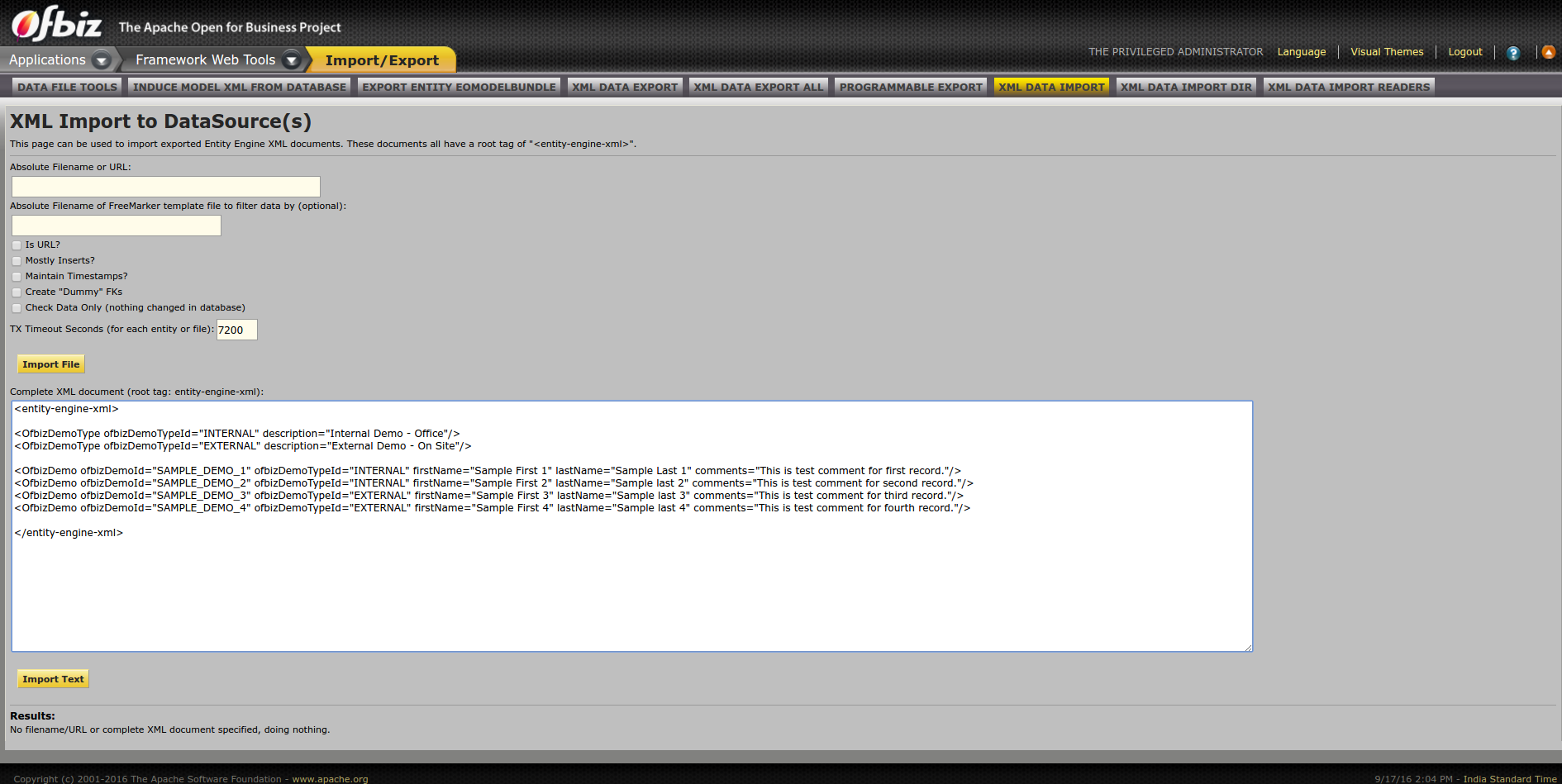
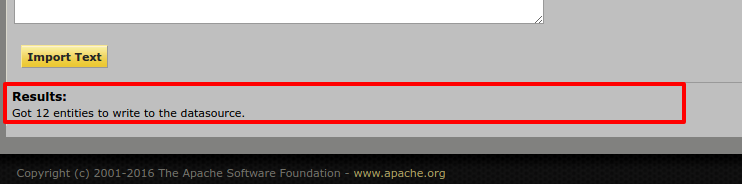



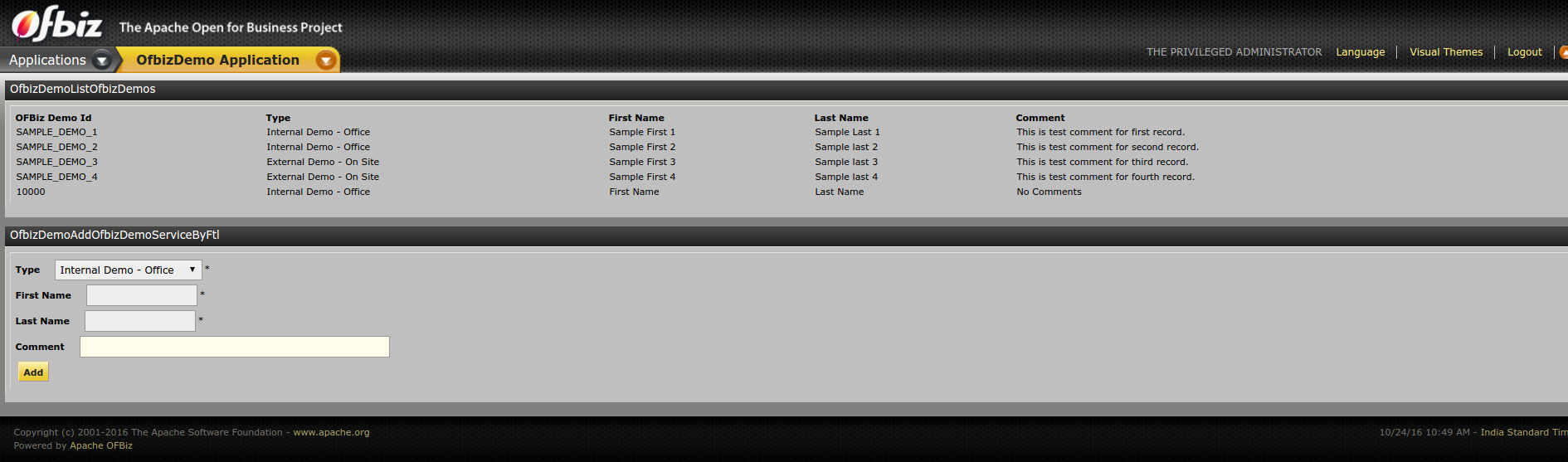
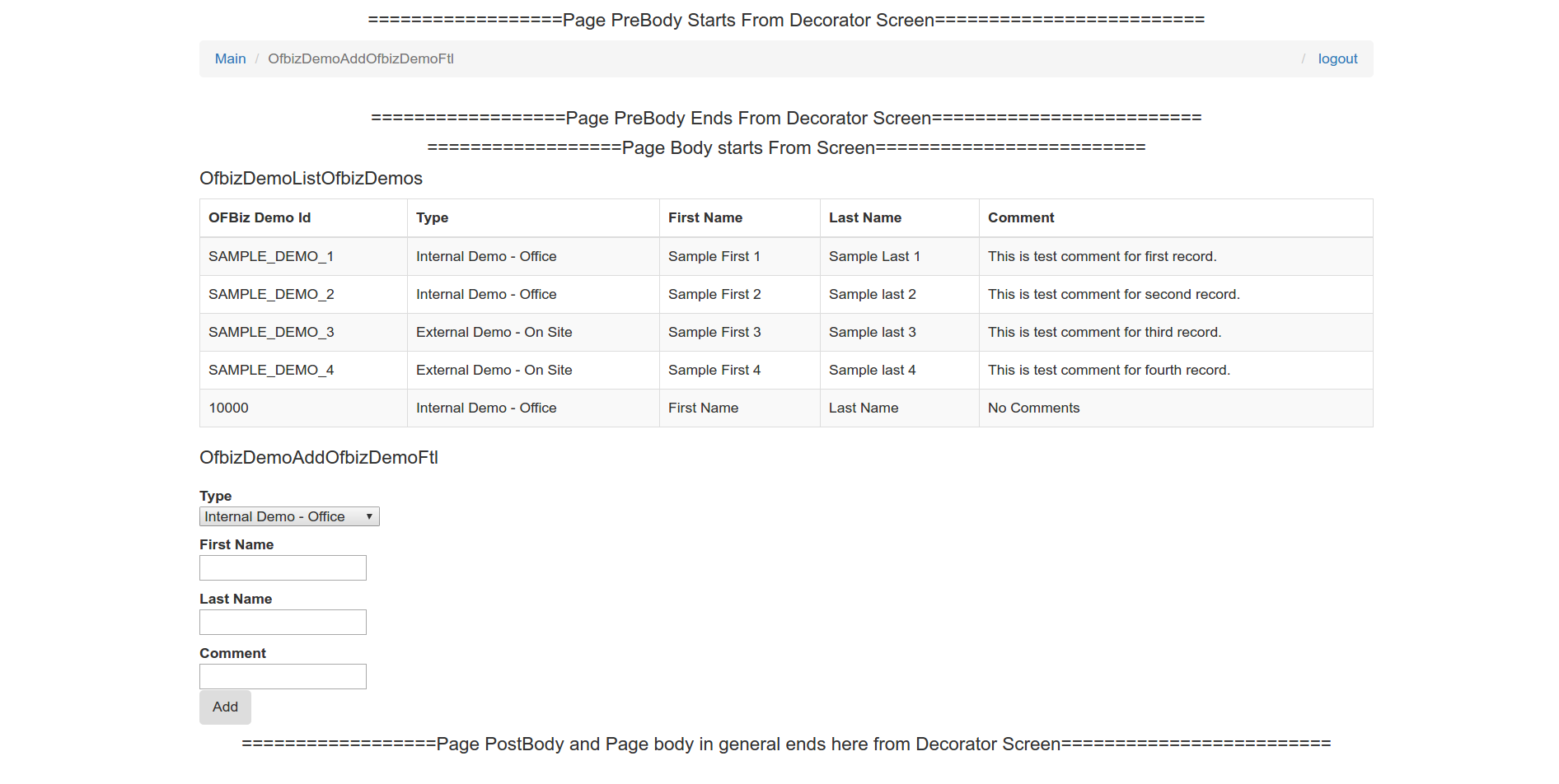
17 Comments
Unknown User (rmn190@gmail.com)
in part2's "Doing some advancements", step5 says: "Now create a new screen by name "person" in PracticeScreens.xml file and also create a new menu item in PracticeMenus.xml file."
As I am a newer to OFbiz and Freemarker, I have the following questiongs:
Thanks a lot in advance!
Mansour
sections order:
In part 2 where it says "Create main Decorator for decorating this application:" we create a main-decorator. However the main-decorator has been referenced earlier in part 1. In part 1 a reference to main-decorator in the example component "CommonScreens.xml" has been given, and then recreated in Part 2.
Unknown User (tanzeem)
i am trying to get the value of date-time field of my form in my servlet using request.getParameter("dateFrom")
where dateFrom is defined in my form as
<field name="dateFrom" title="From Date">
<date-time type="timestamp" input-method="time-dropdown" />
</field>
and my service definition is defined as
<service name="reportServlet" engine="java" location="com.myPackage.MyServletClass" invoke="reportServlet">
<description></description>
<attribute name="dateFrom" type="String" mode="IN" optional="false"/>
<attribute name="dateTo" type="String" mode="IN" optional="false"/>
<attribute name="request" type="javax.servlet.http.HttpServletRequest" mode="IN" optional="false"/>
<attribute name="response" type="javax.servlet.http.HttpServletResponse" mode="OUT" optional="false"/>
</service>
But i get null value only. How can i get the correct value entered in the form
Unknown User (jaygwood@gmail.com)
I've been searching around for two days to get screen widgets to work, with no luck. After completing step 6 of part 2 I run the request in my browser and get the following error.
org.ofbiz.widget.screen.ScreenRenderException: Error rendering screen [component://practice/widget/PracticeScreens.xml#person]: java.lang.IllegalArgumentException: Could not resolve location to URL: component://practice/widget/CommonScreens.xml (Could not resolve location to URL: component://practice/widget/CommonScreens.xml)
I can't find much information on how widgets work in OFBiz. Any help would be much appreciated.
Neo Wang
I solved the problem by changing the path to component://practice/webapp/practice/widget/PracticeScreens.xml#person
chris snow
The following link may be useful if you want to provide helpful tooltips in your forms - http://cwiki.apache.org/confluence/x/jgE7AQ
Mehul Sheth
Hi,
I have a little doubt here. Suppose i want to write test case for this module how can i write it? As what i know most of the code is in xml format only (and not in java). So if some one will ask to find out code coverage how can i find out? Supposing i have to enhance code coverage than how can i do that? Do i have to find coverage for java classes first or for xml? If it's for xml than how can i find coverage for xml? Waiting for reply.
Jacques Le Roux
To Ron and Sharan: please verify that we have not a such page or entry in FAQ in wiki, I think we don't, then we could add one indeed, thanks!
Sadanand
Part 2, Step 2
There needs a small change to display the "main" menu correctly...
Before:
<menu-item name="main" title="Main"><link target="main"/></menu-item>
Changed to
<menu-item name="practicemain" title="Main"><link target="main"/></menu-item>
Since "component://common/widget/CommonMenus.xml" also has a "main" menu item, there will be a conflict and the practice screen's "main" menu does not get displayed when you enter the URL http://localhost:8080/practice/control/person
Jacques Le Roux
Is this wrong? If not why it has not been fixed for 3+ years?
Ron Wheeler
I have updated the introductory section to fix missing links and to clean up some English. Stopped at the beginning of part 1.
Comments welcome!
HotWax Media OFBiz Team
Hi Ron,
Updates you made are looking great. Thanks for the effort.
Pranay Pandey
Hi Ron,
Reviewed updates, these are looking great. Thanks so much.
As you move further, you may need to check correctness of given code snippets as well at some places. This is required as its haven't been checked since long over release 13.07 or trunk code.
Please let me know in case you need any help.
Thanks.
Ron Wheeler
Not looking at code since I have no eperience in this area.
Rajesh Kumar Mallah
Hi ,
Can we also have a section that tells about the pre-requisite skill set
to carry out development in OfBiz. Say a section called
"Developer Prerequisite" or
"Prerequisite Skill Set" etc..
regds
mallah.
Pranay Pandey
Thanks for your suggestion Rajesh. It can surely be added. Please feel free to add this section if you have content handy.
Rajesh Kumar Mallah
Thanks Pranay , I have little to no experience in Web related Java technologies, so i do not know the answer to
that question ( I use Java mostly for mobile apps). My deficiency is also the reason why the question cropped
up in my mind , so that i could catch up in those fields.
I am sure this info will help to rope-in people from non-Java world as they can assess the learning curve
before hand.
regds
mallah.