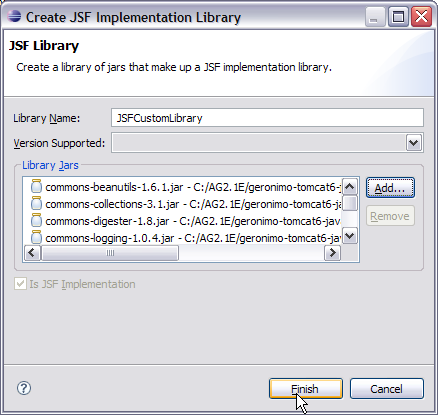...
Setting Eclipse for Application development
- Launch Eclipse and Create create a dynamic web project as shown in the figure
- Give the fields for the Web Project as shown in the following figure
- Check the box for JavaServerFaces and under the version tab select 1.2 as the version
- Once done you can give default values for web module and Geronimo Deployment Plan. On the JSF capabilities window check the box and select new as shown in the figure
- The next window suggests to create JSF Implementation library. Give the library name as JSFCustomLibrary and add the following jars. Select Finish once done. See the figure below:
- <GERONIMO_HOME>\repository\commons-beanutils\commons-beanutils\1.6.1\commons-beanutils-1.6.1.jar
- <GERONIMO_HOME>\repository\commons-collections\commons-collections\3.1\commons-collections-3.1.jar
- <GERONIMO_HOME>\repository\commons-digester\commons-digester\1.8\commons-digester-1.8.jar
- <GERONIMO_HOME>\repository\commons-logging\commons-logging\1.0.4\commons-logging-1.0.4.jar
- <GERONIMO_HOME>\repository\org\apache\myfaces\core\myfaces-api\1.2.2\myfaces-api-1.2.2.jar
- <GERONIMO_HOME>\repository\org\apache\myfaces\core\myfaces-impl\1.2.2\myfaces-impl-1.2.2.jar
- Check Deploy and modify the URL pattern to *.jsf as shown in the figure. Select Finish.
This finishes the setting up of Eclipse IDE for application development
...