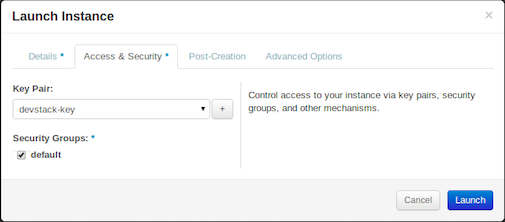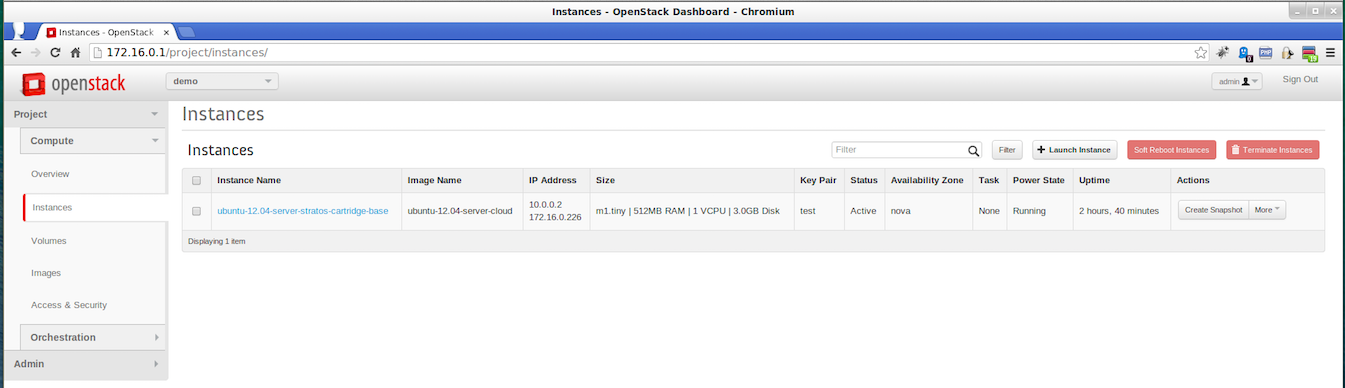Page History
...
- Log in to the OpenStack management console.
- Click Access & Security on the menu in the left side and click Create Security Group.
- In the Add Rule window, enter the configurations of the rules for the security group as required and click Add. For more information on the ports that should be defined, see Common IaaS Configurations .
- In the Create an Image window, enter the configurations for the image as required and click Create Image.
- In the Create Key Pair window, enter the configurations for the key pair as required and click Create Key Pair. When the message is prompted, download the key pair and keep it saved in a preferred location.
- In the Details section of the Launch Instance window, enter the configurations for the instance as required.
- In the Access & Security section enter the configurations for the instance as required and click Create.
- Select the created instance in the list on the Instances window and click Launch instance.
...
- Log in to the OpenStack management console.
- Navigate to Instances on the menu in on the left side.
- Select the respective instance and click Create Snapshot.
- Enter a name as preferred for the image and click Create Snapshot.
- Navigate to Images on the menu in on the left side and get the Image ID that will be used in the Sample Cartridge Definition JSON file.
...
| Info |
|---|
After you have finished creating the cartridge, make a note of the image ID you creates created for the cartridge, as you will need this when you use Stratos Manager to deploy the cartridge. For more information on deploying the created cartridge using the Stratos Manager, see Configuring Stratos. |
...
Overview
Content Tools
Apps