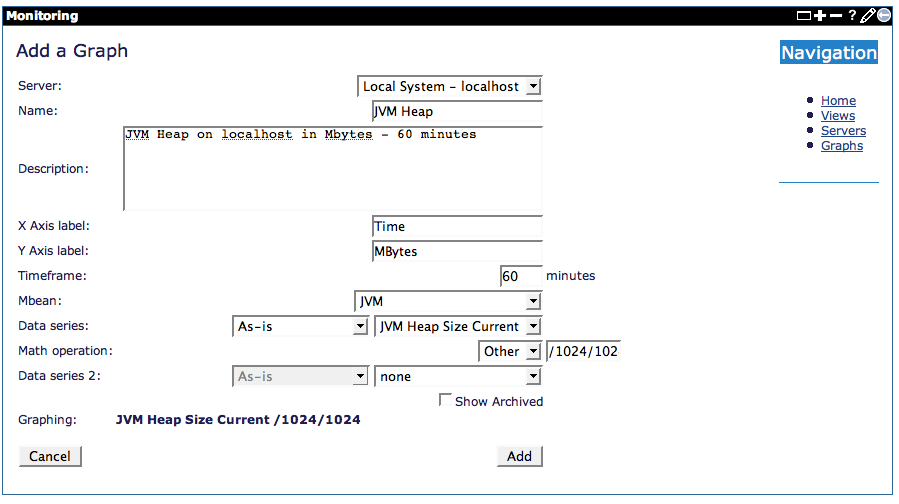...
X and Y axis labels, as well as the description and name must be manually defined.
Once all of this information is provided, simply click 'Add' to add the graph to the database.
After the graph is added, the browser will be redirected to the main monitoring console page, where selecting the name of the graph will open a pop-up window displaying the graph as follows:
Views
Since there may be many different graphs, the concept of a "view" is used to bundle related graphs together for more manageable use. For example, all graphs related to a specific server can be bundled together, or all graphs graphing the throughput of servers.
To add a view, simply select the 'Create View' link from the monitoring console main page. This will open a form that requires providing a View name, description as well as checking the boxes next to the graphs desired to be incorporated in this view.
Once complete, simply click save to add the view to the database.
Displaying the view will show all graphs currently in the view on a single page, as well as automatically refresh every 5 minutes.