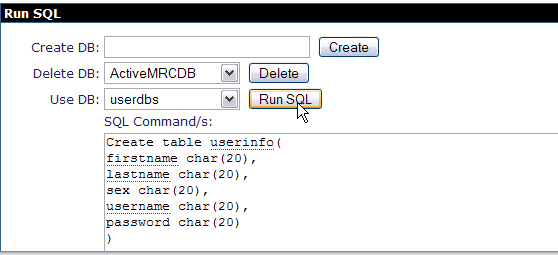...
Creating a database using Administrative Console
- Start the server and Launch the Administrative Console using the URL http://localhost:8080/console
 ].
]. - Enter default username and password.
- In the welcome page, Under Embedded DB, Select DB Manager.
- On the next page create a database userdbs and Select create.
- Once done you can see the userdbs database listed in DB Viewer portlet under Databases. This confirms that the database has been successfully created.
- As shown in the figure under Use DB, select userdbs from the dropdown box.
- Run the query as shown in the figure. This query will create table USERINFO with the columns FIRSTNAME, LASTNAME, SEX, USERNAME, PASSWORD.
Code Block title CreateTable.sql borderStyle solid CREATE TABLE USERINFO ( FIRSTNAME char(20), LASTNAME char(20), SEX char(7), USERNAME char(20), PASSWORD char(20) ) - To verify the table creation is successful. Under View Tables for userdbs Database, Select Application.
- The next window will show the table USERINFO associated with userdbs Database.