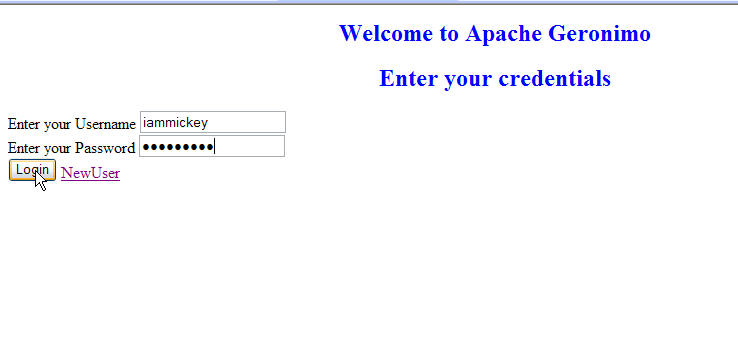...
The application walks through a authentication page, where the user has to authenticate to move to the home resource page of Apache Geronimo. In case a new user, the user has to go through the registration process. Later the user will be directed to login page again once the registration is done. In the login page the bean class will check for the username and password entered by the user against a database.
To run this tutorial, as a minimum you will be required to have installed the following prerequisite software.
Basically a Stateless Session EJB is used whenever there is a single step process and maintaining a session is obsolete. In this sample the user registration form is a one step process and hence we have used stateless session bean for its implementation. The login page is a misnomer and should not be considered as an implementation for stateless session ejb. This is because once logged in you need to maintain the session and stateless session beans are not meant to maintain the session.
To run this tutorial, as a minimum you will be required to have installed the following prerequisite software.
- Sun JDK 5.0Sun JDK 5.0+ (J2SE 1.5)
- Eclipse 3.3.1.1 (Eclipse Classic package of Europa distribution), which is platform specific
- Web Tools Platform (WTP) 2.0.1
- Data Tools Platform (DTP) 1.5.1
- Eclipse Modeling Framework (EMF) 2.3.1
- Graphical Editing Framework (GEF) 3.3.1
...
- Create a new dynamic Web Project with the name Application Client.
- Right click on WEB-INF and create the following jsp
This form is the login page for our application. Once the user enters his/her credentials, these are passed to another jsp passCredentials.jsp(checkout the action in the form tag) to verify the authenticity of user credentials. In case the user is new he has to go through the registration process. This statement <a href="http://localhost:8080/ApplicationClient/register.jsp">NewUser</a> is used to route the user to registration page.Code Block title login.jsp borderStyle solid <%@ page language="java" contentType="text/html; charset=ISO-8859-1" pageEncoding="ISO-8859-1"%> <!DOCTYPE html PUBLIC "-//W3C//DTD HTML 4.01 Transitional//EN" "http://www.w3.org/TR/html4/loose.dtd"> <html> <head> <meta http-equiv="Content-Type" content="text/html; charset=ISO-8859-1"> <title>Welcome to Apache Geronimo</title> </head> <body bgcolor="white"> <form method="post" action="passCredentials.jsp"> <h2 align="center"><font color="blue">Welcome to Apache Geronimo</font></h2> <h2 align="center"><font color="blue">Enter your credentials</font></h2> Enter your Username <input type="text" name="username" size=20><br> Enter your Password <input type="password" name="password" size=20><br> <input type="submit" value="Login"> <a href="http://localhost:8080/ApplicationClient/register.jsp">NewUser</a> </form> </body> </html>
<%!boolean i; %> is a declaration for a global variable. The other part is a scriptlet which does a JNDI lookup to the remote interface. Later the user credentials are passed to verify function. In case the credentials are correct user is routed to the resources page else he is redirected to login page to re-login.Code Block title passCredentials.jsp borderStyle solid <%@ page import="java.util.Properties,javax.naming.Context,javax.naming.Code Block title passCredentials.jsp borderStyle solid <%@ page import="java.util.Properties,javax.naming.Context,javax.naming.InitialContext,statelessejb.RegisterBeanRemote" %> <html> <head> <meta http-equiv="Content-Type" content="text/html; charset=ISO-8859-1"> <title>Insert title here</title> </head> <body bgcolor="white"> <%!boolean i; %> <% Properties prop=new Properties(); prop.put(Context.INITIAL_CONTEXT_FACTORY, "org.apache.openejb.client.RemoteInitialContextFactory"); prop.put("java.naming.provider.url", "ejbd://localhost:4201"); Context context = new InitialContext(prop); RegisterBeanRemote myejb=(RegisterBeanRemote)context.lookup("RegisterBeanRemote"); String s= request.getParameter("username"); String s1= request.getParameter("password"); i=myejb.verify(s,s1); %> <% if (i==true){ %> <jsp:forward page="/resources.jsp"></jsp:forward> <% } else { %> <jsp:forward page="/login.jsp"></jsp:forward> <% } %> </body> </html> forward page="/login.jsp"></jsp:forward> <% } %> </body> </html>
Tip title Why is the lookup name RegisterBeanRemote?? This will be explained in the deploy an run section
This is the final page of the application which displays the various resources.Code Block title resources.jsp borderStyle solid <%@ page language="java" contentType="text/html; charset=ISO-8859-1" pageEncoding="ISO-8859-1"%> <!DOCTYPE html PUBLIC "-//W3C//DTD HTML 4.01 Transitional//EN" "http://www.w3.org/TR/html4/loose.dtd"> <html> <head> <meta http-equiv="Content-Type" content="text/html; charset=ISO-8859-1"> <title>Welcome to Apache Geronimo</title> </head> <body bgcolor="white"> <h3><font color="blue">Welcome to Apache Geronimo Resource Center</font></h3> Apache Geronimo Home Page <a href="http://geronimo.apache.org">Apache Geronimo Home page</a><br> Join our mailing list <a href="http://geronimo.apache.org/mailing-lists.html">Apache Geronimo Mailing List</a><br> Come and Contribute to Apache Geronimo V2.1 Documentation <a href="http://cwiki.apache.org/GMOxDOC21/">Apache Geronimo V2.1 Documentation</a> </body> </html> </html>
This page is the registration page. Once th user fills up the form and press Submit a valform() function is called which validates the field username and password. In case any of them is empty an alert is end which suggests emty fields in the form. If all is fine passVariables.jsp is called.Code Block title register.jsp borderStyle solid <%@ page language="java" contentType="text/html; charset=ISO-8859-1" pageEncoding="ISO-8859-1"%> <!DOCTYPE html PUBLIC "-//W3C//DTD HTML 4.01 Transitional//EN" "http://www.w3.org/TR/html4/loose.dtd"> <html> <head> <meta http-equiv="Content-Type" content="text/html; charset=ISO-8859-1"> <title>Welcome to Apache Geronimo</title> </head> <body bgcolor="white"> <script type="text/javascript"> function valForm() { if (this.document.form1.username.value=="" || this.document.form1.username.value=="") { alert("You cannot leave the field blank"); this.document.form1.firstname.focus(); return false; } else { return true; } } </script> <h2 align="center"><font color="blue">Welcome to Apache Geronimo User Registration</font></h2> <form method="post" name="form1" action="passVariables.jsp" onSubmit=" return valForm();"> FirstName <INPUT type="text" name="firstname" SIZE=20><br> LastName <INPUT type="text" name="lastname" SIZE=20 ><br> Sex<br> <input type="radio" name="sex" value="male"> Male <br> <input type="radio" name="sex" value="female"> Female <br> Select a UserName<br> <input type="text" name="username" size=20><br> Select a Password<br> <input type="password" name="password" size=20><br> <br> <input type="submit" value="Submit"> </form> </body> </html> /body> </html>
In this page the fields are retrieved from register.jsp and the register function in the bean class is called to populate the database.Code Block title passVariables.jsp borderStyle solid <%@ page import="java.util.Properties,javax.naming.Context,javax.naming.InitialContext,statelessejb.RegisterBeanRemote" %> <html> <head> <meta http-equiv="Refresh" content="5;URL=http://localhost:8080/ApplicationClient/login.jsp"> <title>Welcome to Apache Geronimo</title> </head> <% Properties prop=new Properties(); prop.put(Context.INITIAL_CONTEXT_FACTORY, "org.apache.openejb.client.RemoteInitialContextFactory"); prop.put("java.naming.provider.url", "ejbd://localhost:4201"); Context context = new InitialContext(prop); RegisterBeanRemote myejb=(RegisterBeanRemote)context.lookup("RegisterBeanRemote"); String s= request.getParameter("firstname"); String s1= request.getParameter("lastname"); String s2= request.getParameter("sex"); String s3= request.getParameter("username"); String s4= request.getParameter("password"); myejb.register(s,s1,s2,s3,s4); %> <h3 align="center"><font color="blue">Thank you for registering with Apache Geronimo</font></h3> <h3 align="center"><font color="blue">Redirecting to Login to Login Page</font></h3> </html> Page</font></h3> </html>
The code <meta http-equiv="Refresh" content="5;URL=http://localhost:8080/ApplicationClient/login.jsp "> suggests to wait for 5 seconds and then move to login.jsp
"> suggests to wait for 5 seconds and then move to login.jsp Code Block title index.jsp borderStyle solid <%@ page language="java" contentType="text/html; charset=ISO-8859-1" pageEncoding="ISO-8859-1"%> <!DOCTYPE html PUBLIC "-//W3C//DTD HTML 4.01 Transitional//EN" "http://www.w3.org/TR/html4/loose.dtd"> <html> <body> <jsp:forward page="/login.jsp" /> </body> </html>Few more configurations
- In the EJB Project. Under META-INF, Edit openejb-jar.xml and add the following
Code Block title datasource dependency borderStyle solid <sys:dependencies> <sys:dependency> <sys:groupId>console.dbpool</sys:groupId> <sys:artifactId>jdbc%2Fuserds</sys:artifactId> </sys:dependency> </sys:dependencies>Info title Where did the above dependencies come from?? To make the datasource visible to EJB we need to add a dependency to the EJB deployment plan that is openejb-jar.xml. The above element can be obtained automatically from Geronimo Database Pool wizard. Select usage against the database pool jdbc/userds
- In the WEB Project. Under WEB-INF, Edit geronimo-web.xml and add the following
Code Block title EJB dependency borderStyle solid <sys:dependencies> <sys:dependency> <sys:groupId>default</sys:groupId> <sys:artifactId>StatelessSessionEJB</sys:artifactId> <sys:version>1.0</sys:version> <sys:type>car</sys:type> </sys:dependency> </sys:dependencies> - Right click the ApplicationClient Project and select properties. Select Java Build Path->Projects. Click add and add Stateless Session EJB. This is required for the compilation of the Clien code.
Deploy and Run
Warning title warning Due to limitation with Geronimo Eclipse Plugin, you will have to export the Stateless Session EJB project and Web Application project as a jar and war respectively.
- Export the projects to your local disk as StatelessSessionEJB.jar and ApplicationClient.war.
- Start the server and launch the Administrative console using http://localhost:8080/console/. Enter default username and password.
- In the welcome page, under Applications. Select Deploy New.
- Browse and Select StatelessSessionEJB.jar. Once done Select Install. This will deploy the EJB application on to server.
- Browse and Select ApplicationClient.war. Once done select Install. This will deploy the Web application on to server.
- Under Applications, Select Web App WARs and Run ApplicationClient project as show in the figure.
- Once done a welcome page will be launched.
- If you are New User. Select New User as shown in the figure
- This will display a new registration form. If you leave the mandatory username or password filed empty. You will get the following error message.
- Fill the fields as shown in the figure and Select Submit.
- Once done a page will be displayed from where you will be automatically redirected to login page to relogin.
- Enter the username and password as chosen by you during registration and select Login.
- The next page is the Apache Geronimo Resource Center.
- In case you give wrong username and password combination you will be redirected to login page.