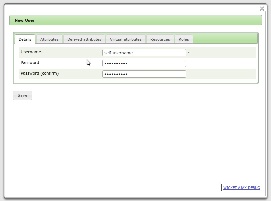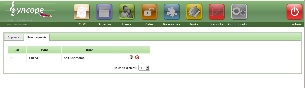| Table of Contents | ||
|---|---|---|
|
Introduction
This page aims to show how user requests are handled; this cover self registration as well.
Self registration
Self registration can be enabled or disabled by setting the value of property createRequest.allowed to true or false.
This can be done either via REST or through administration console.
Self registration is enabled by default in embedded mode and disabled by default in real world deployments.
The self registration process
Submit anonymous user request
When enabled, anonymous users can access the self registration form by clicking on the Self registration link available at the bottom of the administration console login form.
When an anonymous user submits the self registration form, an UserRequest is created and forwarded to designated administrators.
Requests will be available in the administration console under the TODO > User request tab.
Manage user request
Designed administrators can select a user request for reviewing (and possibly modifying) attributes, resources and roles.
Once the request has been approved, the user is created and a new workflow instance is started.
Authenticated user request (Edit profile)
Each authenticated user can edit his own profile by clicking on the username on the top right corner of the admin console window.
When submitting, a new user request is generated and forwarded to designated administrators. Such request will be managed similarly to self-registration requests.