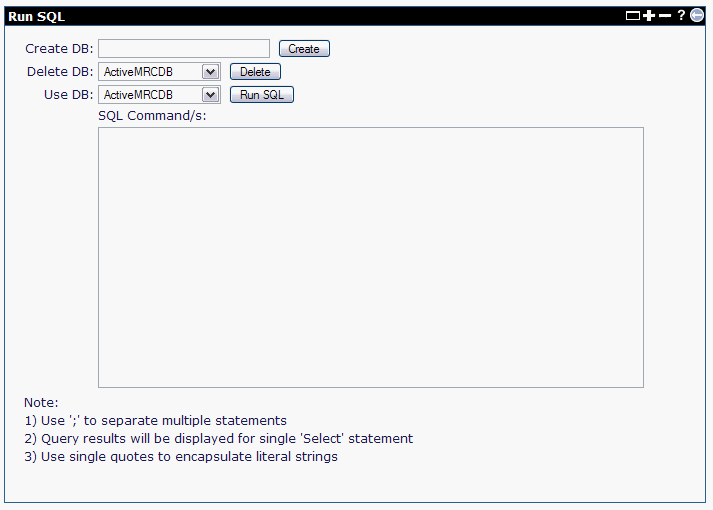This topic is about how to create a new embedded database in Geronimo with available DB Manager. Near the bottom of the Console Navigation menu navigate through Embedded DB -> DB Manager. This portlet triggers the DB Viewer and Run SQL portlets illustrated in the following figures.
The DB Viewer portlet displays all the available databases, their tables (application and system) and the the table contents. Click the Application link to work with database application tables. Click the System link to work with database system tables.
The RunSQL portlet allows you to create or delete databases, or run SQL commands against a given database. The SQL commands allow you to create, drop, or modify tables, and select, insert or delete rows from the database tables.
To create a test database, specify test in the Create DB: field and click Create. After a few seconds you will see a confirmation message near the bottom of the Run SQL portlet, stating Database created: test. You will find the test database entry in the DB Viewer portlet.
If you want to run any SQL command on this database make sure you select test from the Use DB: pull-down menu, enter the SQL command and then click the Run SQL button. The results of the command will be displayed near the bottom of the portlet.