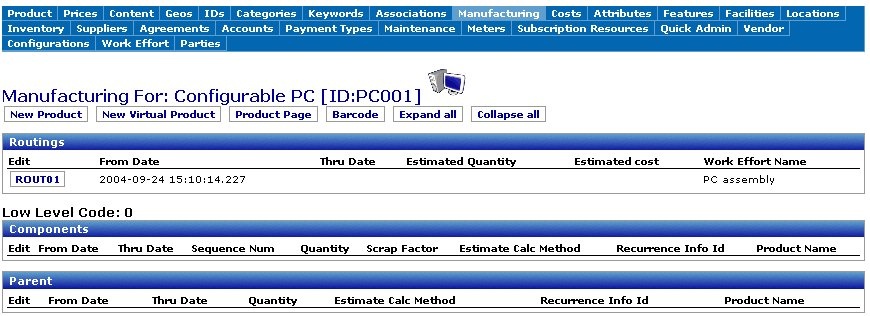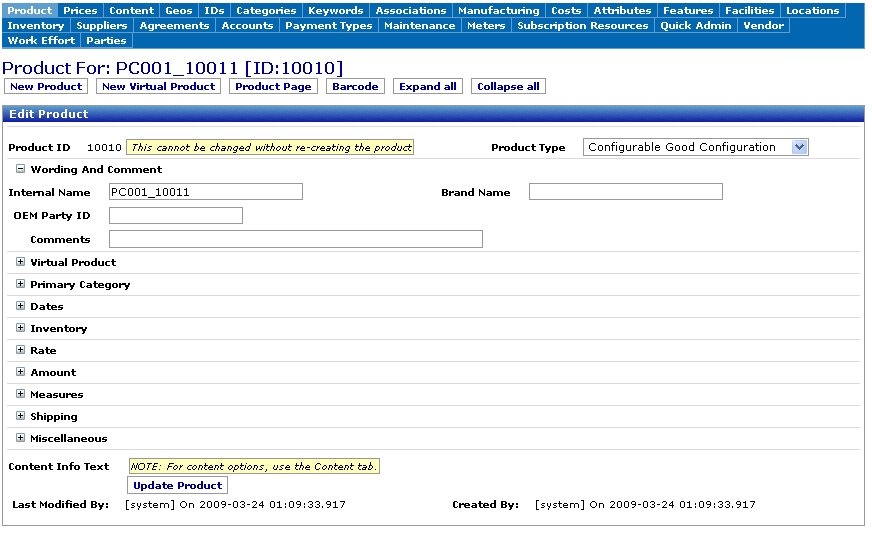Beginner's Guide to the Manufacturing Process
This page will cover the basic aspects of the Manufacturing Process from a semi-technical point of view. It will use the configurable PC(PC001) which is part of the demo seed data. Hopefully, this will be a supplement to the other pages on this topic and will find a nice home amongst them.
To begin, login to the ecommerce application and configure the PC001 with all of the extra options. These include the 2 Gb RAM, 500 Gb HDD, second 500 Gb HDD, NIC, and modem. Do a checkout to complete the order.
Before we continue a little analogy....
When a customer orders a configurable good, some degree of manufacturing must occur to produce the finished product. Imagine that we just ordered this computer from Dell. Dell has to gather all of the various components for the computer, build the computer, test the computer, pack it into a box, and ship it. Add a half dozen or so in-betwen steps(eq. transfering parts from a warehouse or moving the computer from the building lab to the shipping room) in there and you have the whole manufacturing process. Think of this scenario when you are reading through this page so you have a mental image to connect things to.
Now that you have placed the order, log into the backend of OFBiz: http://localhost:8080/webtools. If you click on the order tab and then your newly created order, it will pull up the detailed sales order form. Scroll down to the Order Items Screenlet. The first thing you will notice is that a new Product ID of 10010(May be different in your install) has been created for the Configurable PC. We will come back to this shortly. Below this are the following fields:
- Required for SO(Sales Order) - 1. This is telling us that this Sales Order requires 1 of this item(10010).
In Inventory [Web Store Warehouse] QOH - 0 (ATP: -1). The Ecommerce store is using the Web Store Warehouse as the default facility for inventory. Our quantity on hand is 0 and we are able to produce -1 currently. It is -1 and not 0 because we are in deficit at the moment because we have 1 unit that is waiting to be built.
In Inventory [All Facilities] QOH - 0 (ATP: -1). So, checking through the other facilities we have none on hand and still are deficient by 1.
- On Order - 0. Currently no units are on order or expected to arrive anytime soon.
- In Production - 1. As I mentioned earlier, configurable goods require some type of manufacturing or production.
- Unplanned - 0. *I am not sure what this indicates as of 20090324*
Needless to say, this is not a good situation to be in. We have a customer that ordered a computer that has to be built and we don't even have the parts in our inventory!
If you look just to the right there will be a production run with a number and status listed. My production run is 10010..yours may be different. Also, notice the Inventory number of 10011 just below that. We will talk about that later.
If you click on the Manufacturing webapp toolbar on the top of the screen and select "Lookup" you will notice several listings of Production Runs.
The one for our newly ordered PC(10010) will be there. Think of a production run as what needs to occur for the PC to be built. Click on the 10010 Hyperlink to pull up the detailed production run page.
There is quite a bit of information on this page. For now, scroll down to the "Tasks" screenlet. You will notice three tasks: Stock Out, Assembly, and Test. Thinking back to the Dell anaolgy, this fits in perfectly. You will notice IDs next to each of these tasks(10011, 10012, and 10013). These are the workeffortIDs for each of these tasks. They are children of the production workeffortId 10010 for the production run. We will look more at these later. There is a Fixed Asset column which corresponds to the area or group that this task will occur. This could be a electrostatic free room or production assembly line or whatever. The setup and run times are how long it is estimated for the task to be performed. David has a very good explanation in the confluence about these so I won't go into them. *link David's explanation/example on these*.
If you go down to the next screenlet called Materials you will see that there are four listings for the Stock Out task. You will notice that these correspond to all of the configurations we added when we made the order. Basically this means that this task requires these items to complete. Keep in mind that in other situations, materials could be required by multiple tasks.
Now, let's turn our attention to the origin of the PC assembly task. If you click on "Routing" at the top of the screen the routing processes will be displayed.
The Production of our PC uses the "ROUT01" routing process. If you click on the "ROUT01" hyperlink and then the "Edit Routing Task Assoc" tab, it will pull up the three tasks that comprise this production process.
These are the three that we saw above. The information for each of these can be editted by clicking on any the appropriate hyperlink.
Now to address how the framework knows to apply this production process to the configurable PC. If you click on the "Edit Routing Product Link" it will list the products that this production run is applicable.
Here we see two products: 10010 which is the PC we are in the process of building and PC001 which is the Configurable template that we built our initial order from. To see this connection, we can also view the product in the Catalog Webapp. Click on the Catalog Webapp link in the application bar. Navigate until you get to the "Product For: Configurable PC [ID:PC001] page.

There are several things I would like to point out here. If you click on the manufacturing tab you will see that the "ROUT01" routing is listed.
If you click on the Work Effort tab you will also see "ROUT01" listed.
This tells us that the "ROUT01" production process is linked to the PC001 product through manufacturing and workeffort.
Next, if you click on the Associations tab you will see that Product 10010 is associated with PC001 as a Configurable product Instance.
Click on the Main tab in the Catalog Manager Application and enter 10010 in the Edit Product form field to pull up the 10010 product page.
As discussed above, this is the product created from our configuration of the PC001 product. You will notice nearly identical information in the Manufacturing and Association(There is a TO relationship as compared to a FROM) tabs as we saw the PC001 page. The Work Effort tab will have an additional listing "Configurable PC-PC assembly 10010".
This indicates that a work effort has been created to produce 1 of these items.