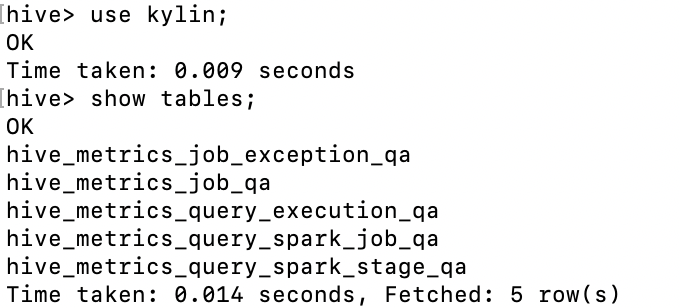Apache Kylin : Analytical Data Warehouse for Big Data
Welcome to Kylin Wiki.
1. Background
System cube is a set of cubes created by Kylin for better self-monitoring, which is supported from Kylin-2.3.0.
In Kylin 3.x and Kylin 2.x, the built segment data is stored in HBase, so the query metrics collected by the system cube are basically related to HBase RPC; while Kylin 4 implements a new build and query engine, HBase storage has been replaced by the new parquet storage, and the original metrics no longer exist in Kylin 4.
In order to make the system cube work normally in kylin4 and help users monitor the build and query, we need to refine the new system cube query metrics, and the structure of the three query-related hive tables that the corresponding system cube depends on will also change.
After the system cube is enabled, every query or build operation in Kylin will be recorded in the hive table. There are five hive tables, which correspond to the fact tables of the five system cubes:
Hive Table Name | Description | System Cube Name |
hive_metrics_query_execution_qa | Collect query level and spark execution level related metrics | KYLIN_HIVE_METRICS_QUERY_EXECUTION_QA |
hive_metrics_query_spark_job_qa | Collect query spark job level related information | KYLIN_HIVE_METRICS_QUERY_SPARK_JOB_QA |
hive_metrics_query_spark_stage_qa | Collect query spark stage level information | KYLIN_HIVE_METRICS_QUERY_SPARK_STAGE_QA |
hive_metrics_job_qa | Collect job-related metrics | KYLIN_HIVE_METRICS_JOB_QA |
hive_metrics_job_exception_qa | Collect job-related metrics | KYLIN_HIVE_METRICS_JOB_EXCEPTION_QA |
2. Configuration
By default, the system cube is disabled. To enable system cube, you need to make the following configuration:
kylin.metrics.monitor-enabled=true
kylin.metrics.reporter-query-enabled=true
kylin.metrics.reporter-job-enabled=true
Generally, the system cube is used together with the Dashboard. You can do the following configuration to open the Dashboard:
kylin.web.dashboard-enabled=true
When Kylin 4 collects query-related metrics, it will temporarily save each query-related metrics record as a piece of data in the memory cache. When the storage time of the records in the cache exceeds the expiration time or the total number of records exceeds the maximum capacity, the records that need to be removed from the cache will be packaged in a certain format and passed to the metrics system. The expiration time and maximum capacity are determined by the following configurations. Their default values are 300 (seconds) and 10000 (pieces). You can find them in the "conf/kylin.properties" file. Modify their values:
kylin.metrics.query-cache.expire-seconds=300
kylin.metrics.query-cache.max-entries=10000
The records in the metrics system will be saved to HDFS after a certain period of time or a certain amount of time. Here, the default time is 10 (minutes), and the default number is 10. You can modify these two values by modifying the configuration item in the configuration file $KYLIN_HOME/tomcat/webapps/kylin/WEB-INF/classes/kylinMetrics.xml, the configuration item of "index = 1" indicates how many pieces of data will be inserted into "hive", and the configuration item of "index = 2" indicates how long it will be inserted into "hive", in minutes:
3. Create the system cube
Before using the system cube, you need to prepare the hive table and cube mentioned in the above table. You can choose to create the system cube manually or create automatically using system-cube.sh.
3.2 Create system cube manually
Step1 Prepare the configuration file
Create a configuration file SCSinkTools.json in the $KYLIN_HOME directory. For example:
Step2 Generate metadata
Run the following command in $KYLIN_HOME directory to generate related metadata:
With this command, the related metadata will be generated and its location is <output_forder>. The details are as follows, here's system_cube is our <output_forder>:
Step3 Create hive tables
Run the following command to generate five hive tables in the above table:
By default, these tables will be created in the database named "kylin" in hive, and the default value can be modified through the configuration item "kylin.metrics.prefix".
Step4 Restore metadata
Then we need to restore system cube metadata to Kylin metastore through the following command:
Step5 Reload metadata
Finally, Reload metadata in Kylin Web UI and you can see a group of system cubes appear in the project named KYLIN_SYSTEM.
Step6 Build system cube regularly
After creating system cubes, as the metrics information is written into hive, these cubes need to be built regularly so that the metrics information written into hive can be quickly queried in Kylin.
You can use the following methods to build the system cube on a regular basis:
1 Create a shell script by calling org.apache.kylin.tool.job.CubeBuildingCLI to build the system cube. For example:
2 Run the shell script on a regular basis. This can be achieved by adding a cron job as follows:
3.2 Automatically create system cube
You can use ${KYLIN_HOME}/bin/system-cube.sh to help you automatically complete the above operations:
Create System Cube:
sh system-cube.sh setupBuild System Cube:
sh bin/system-cube.sh buildAdd scheduled build jobs to the system cube:
bin/system.sh cron