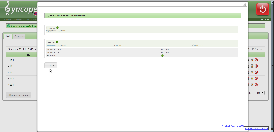Version Warning
The content below is for Apache Syncope <= 1.2 - for later versions the Reference Guide is available.
Introduction
This wiki page aims to show how to manage users by using Syncope console.
Create a new user
- Click on Users tab.
- Click on Create new user button.
- Click on Details tab and provide username and password.
- Click on Attributes tab to provide values for user attributes.
- Click on Derived attributes tab to specify derived attributes.
- Click on Virtual attributes tab to specify virtual attributes.
- Click on Resources tab to provide resources to be assigned to the user (involves propagation if configured).
- Click on Roles tab to provide roles to be assigned to the user (involves role based provisioning).
- Click on Save button.
- Check for operation results (propagation on external resources is included) and click on Close button .
- Verify user creation looking for new created user into the user list.
Search User
- Click on Users tab.
- Click on Search subtab and provide a criteria as described below.
- Not Value: check it to specify a not condition
- Filter Type
- Attribute: to search user by attribute
- Membership: to search user by role
- Resources: to search user by resource
- Filter name: a list of attributes, memberships or resources
- Condition
- LIKE: used to search for a sub-string (use wildcard '%').
- EQ: used to search for specific values.
- GT: used to search for minimum values (bound excluded).
- LT: used to search for maximum values (bound excluded).
- GE: used to search for minimum values (bound included).
- LE: used to search for maximum values (bound included).
- ISNULL: used to search for null values.
- ISNOTNULL: used to search for values not null.
- Filter value: value to be matched using the specified condition.
- Click on + And button to add a condition to be concatenated by using AND logical operator.
- Click on + Or button to add a condition to be concatenated by using OR logical operator.
- Click on Search button to perform the search.
Edit User
- Click on Users tab.
- Click on List subtab and search for the user to be deleted (Search subtab could be used as well).
- Click on Edit Link.
- Change configuration parameters as described in Create a new user paragraph.
- Click on Save button.
Delete User
- Click on Users tab.
- Click on List subtab and search for the user to be deleted (Search subtab could be used as well).
- Click on Delete link to remove a user.
- Confirm operation.
Check for propagation result
- Click on Tasks tab.
- Click on Propagation Tasks subtab.
- Look at Resource, Account Id and Propagation Operation columns and search for the propagation task of your operation.
- If you want to verify the propagation of a new created user on the external resource Demo-Ldap you have to search for a propagation task having the following attributes
- Resource: Demo-Ldap.
- Account Id: new created user's Syncope identifier.
- Propagation Mode: CREATE.
- Check for Last status of the individuated task.
- In case of failure you can show execution details performing the following steps
- Click on Edit link of the individuated propagation task.
- Click on Executions subtab.
- Click on Show link of the last execution.
For more details about tasks and task execution take a look at Task Management.