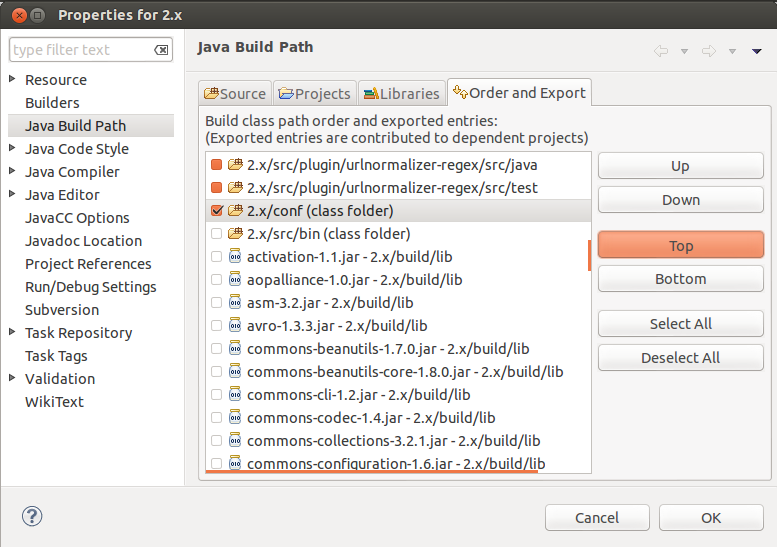Running Nutch in Eclipse
Here are Thia document provides instructions for setting up a development environment for Nutch under within the Eclipse IDE. It is intended to provide a comprehensive beginning resource for the configuration, building, crawling and debugging of Nutch trunk master branch in the above context.
| Table of Contents |
|---|
Before you start
Setting up Nutch to run into in Eclipse can be tricky, and most of the time you are much faster if you edit Nutch in Eclipse but run the scripts from the command line. However, it's very useful to be able to debug Nutch in Eclipse and is also extremely useful when applying and testing patches/pull requests as it enables you to see them working in a larger context. This being said, you will still benefit greatly by looking at the hadoop.log output. This tutorial covers a fully internal Eclipse/Nutch set up, using only Eclipse tools and associated plugins.
...
- You need to have Apache Ant installed and configured on your system.
- Grab the newest version of Eclipse available here.
- All of the following should be available from the Eclipse Marketplace. However if not, you can download them throughout Eclipse as follows.
- Once you've set up Eclipse, download Subclipse as per here. N.B. If you experience an error with the 1.8.x release, try 1.6.x. This tends to solve compatibility problems.
- Grab
- IvyDE plugin
- m2e plugin
Steps
Checkout and Build Nutch
Get the latest source code from SVN using terminal. For Nutch 1.x (ie.trunk) run this:
No Format svn co https://svn.apache.org/repos/asf/nutch/trunk cd trunk
For Nutch 2.x run this:No Format svn co https://svn.apache.org/repos/asf/nutch/branches/2.x cd 2.x
For Nutch 1.x (ie. trunk), skip ahead to step #5.
2. At this point you should have decided which data store you want to use. See the Apache Gora documentation to get more information about it. Here are few of the available options of storage classes:No Format org.apache.gora.hbase.store.HBaseStore org.apache.gora.cassandra.store.CassandraStore org.apache.gora.accumulo.store.AccumuloStore org.apache.gora.avro.store.AvroStore org.apache.gora.avro.store.DataFileAvroStore
In “conf/nutch-site.xml” add the storage class name. eg. say you pick HBase as datastore, add this to “conf/nutch-site.xml”:No Format <property> <name>storage.data.store.class</name> <value>org.apache.gora.hbase.store.HBaseStore</value> <description>Default class for storing data</description> </property>
3. In ivy/ivy.xml: Uncomment the dependency for the data store that you selected. eg. If you plan to use HBase, uncomment this line:No Format <dependency org="org.apache.gora" name="gora-hbase" rev="0.3" conf="*->default" />
4. Set the default datastore in conf/gora.properties. eg. For HBase as datastore, put this in conf/gora.properties:No Format gora.datastore.default=org.apache.gora.hbase.store.HBaseStore
5. Add “http.agent.name” and “http.robots.agents” with appropiate values in “conf/nutch-site.xml”. See conf/nutch-default.xml for the description of these properties. Also, add “plugin.folders” and set it to {PATH_TO_NUTCH_CHECKOUT}/build/plugins. eg. If Nutch is present at "/home/tejas/Desktop/2.x", set the property to:No Format <property> <name>plugin.folders</name> <value>/home/tejas/Desktop/2.x/build/plugins</value> </property>
6. Run this command:No Format ant eclipse
Load project in Eclipse
...
- In Eclipse, click on “File” -> “Import...”
2. Select “Existing Projects into Workspace”
3. In the next window, set the root directory to the location where you took the checkout of nutch 2.x (or trunk). Click “Finish”.
4. You will now see a new project named 2.x (or trunk) being added in the workspace. Wait for a moment until Eclipse refreshes its SVN cache and builds its workspace. You can see the status at the bottom right corner of Eclipse.
5. In Package Explorer, right click on the project “2.x” (or trunk), select “Build Path” -> “Configure Build Path”
6. In the “Order and Export” tab, scroll down and select “2.x/conf” (or trunk/conf). Click on “Top” button. Sadly, Eclipse will again build the workspace but this time it won’t take take much.
Create Eclipse launcher
Now, lets get geared to run something. Lets start off with the inject operation. Right click on the project in “Package Explorer” -> select “Run As” -> select “Run Configurations”. Create a new configuration. Name it as "inject".
- For 1.x ie trunk : Set the main class as: org.apache.nutch.crawl.Injector
- For 2.x : Set the main class as: org.apache.nutch.crawl.InjectorJob
In the arguments tab, for program arguments, provide the path of the input directory which has seed urls. Set VM Arguments to “-Dhadoop.log.dir=logs -Dhadoop.log.file=hadoop.log”
...
If you want to find out the java class corresponding to any command, just peek inside "src/bin/nutch" script and at the bottom you would find a switch case with a case corresponding to each command. Here are the important classes corresponding to the crawl cycle:
Operation | Class in Nutch 1.x (i.e.trunk) | Class in Nutch 2.x |
inject | org.apache.nutch.crawl.Injector | org.apache.nutch.crawl.InjectorJob |
generate | org.apache.nutch.crawl.Generator | org.apache.nutch.crawl.GeneratorJob |
fetch | org.apache.nutch.fetcher.Fetcher | org.apache.nutch.fetcher.FetcherJob |
parse | org.apache.nutch.parse.ParseSegment | org.apache.nutch.parse.ParserJob |
updatedb | org.apache.nutch.crawl.CrawlDb | org.apache.nutch.crawl.DbUpdaterJob |
Debug Nutch in Eclipse
- Set breakpoints and debug a crawl
- It can be tricky to find out where to set the breakpoint, because of the Hadoop jobs.
- Here are a few good places to set breakpoints in the 1.x codebase:
| No Format |
|---|
Fetcher [line: 1115] - run Fetcher [line: 530] - fetch Fetcher$FetcherThread [line: 560] - run() Generator [line: 443] - generate Generator$Selector [line: 108] - map OutlinkExtractor [line: 71 & 74] - getOutlinks |
- Here are a few good places to set breakpoints in the 2.x codebase:
| No Format |
|---|
FetcherReducer$FetcherThread run() : line 487 : LOG.info("fetching " + fit.url ....
: line 519 : final ProtocolStatus status = output.getStatus();
GeneratorMapper : map() : line 53
GeneratorReducer : reduce() : line 53
OutlinkExtractor : getOutlinks() : line 84
|
...
- Checkout the Hadoop version that should be used within Nutch trunk
- Configure a Hadoop project similar to the Nutch project within your Eclipse IDE. See this.
- Add the Hadoop project as a dependent project of Nutch project
- You can now also set break points within Hadoop classes like inputformat implementations etc.
Non-ported Plugins to 2.x
...