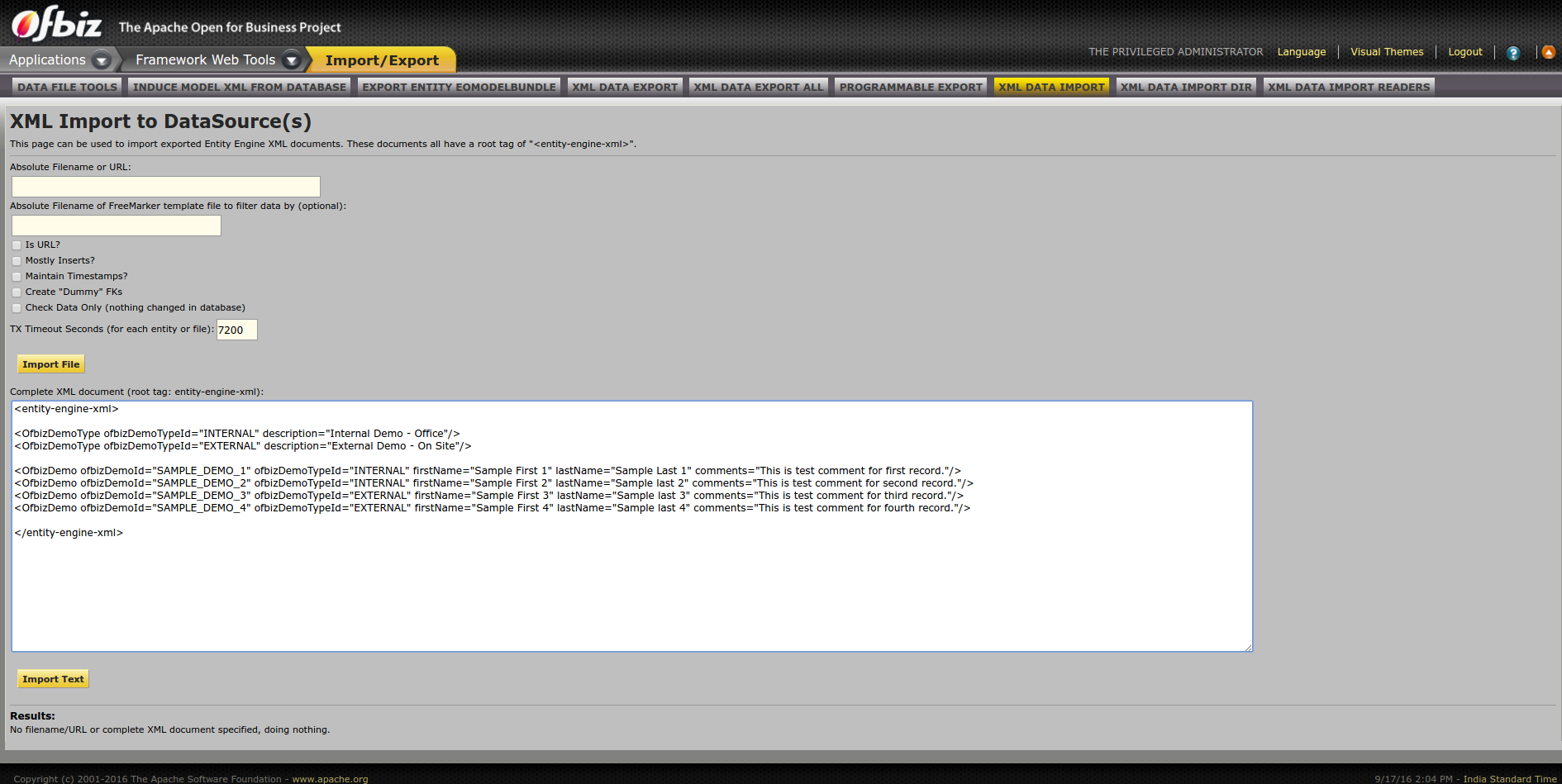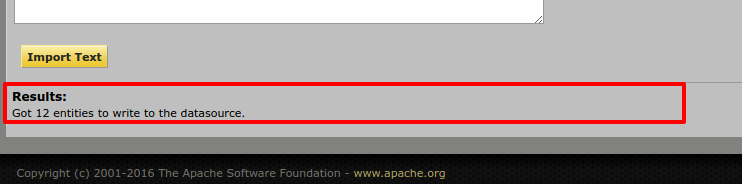...
| Code Block | ||
|---|---|---|
| ||
For Linux/Mac: $ ./gradlew cleanAll loadDefaultloadAll ofbiz For Windows: > gradlew cleanAll loadDefaultloadAll ofbiz |
Above command will load demo data, (Sample Data to run apps) which comes with OFBiz, in Derby Database. Derby comes configured with OFBiz ready to use.
For more options see README.MD.
...
Simply open $OFBIZ_HOME/specialpurpose/ofbizDemo/widget/OfbizDemoScreens.xml file from ofbizDemo plugin (you just created)
Code Block language xml <?xmlversion="1.0"encoding="UTF-8"?> <screens xmlns:xsi="http://www.w3.org/2001/XMLSchema-instance" xsi:noNamespaceSchemaLocation="http://ofbiz.apache.org/dtds/widget-screen.xsd"> <screen name="main"> <section> <actions> <set field="headerItem" value="main"/><!-- this highlights the selected menu-item with name "main" --> </actions> <widgets> <decorator-screen name="OfbizDemoCommonDecorator" location="${parameters.mainDecoratorLocation}"> <decorator-section name="body"> <label text="Hello World!! :)"/> </decorator-section> </decorator-screen> </widgets> </section> </screen> </screens>We have only added the <label text="Hello World!! :)" />
- Now you will need to restart OFBiz by reloading data($ ./gradlew loadDefault loadAll ofbiz). It's required as you have created a new component with some security data for you component (Setup by default in your component data directory as OfbizDemoSecurityGroupDemoData.xml) and as you will restart it, ofbizdemo component will also be loaded.
- As OFBiz restarted direct your browser to your application here https://localhost:8443/ofbizDemo
- You will be asked to login. Login with user: admin password: ofbiz.
- As you login you will see ofbizdemo application up with the hello world message you have put in screen as shown in below given image.
That's it, congratulations your first component is setup and running.
...
Loading data in entity
At this moment to load this sample data into entities/tables defined you can either run "./gradlew loadDefaultloadAll" on console or can directly go here in webtools to load entity xml https://localhost:8443/webtools/control/EntityImport.
Simply put your xml data in " Complete XML document (root tag: entity-engine-xml):" text area and hit "Import Text", as shown in below given image
As you will hit Import Text, it will load data and will show the result as shown below
After completing the data load process again visit Entity Data Maintenance(https://localhost:8443/webtools/control/entitymaint) and check your entities, you will find this data here that you just loaded.
That's it, you have successfully imported the data in the database tables, super easy, right!
...