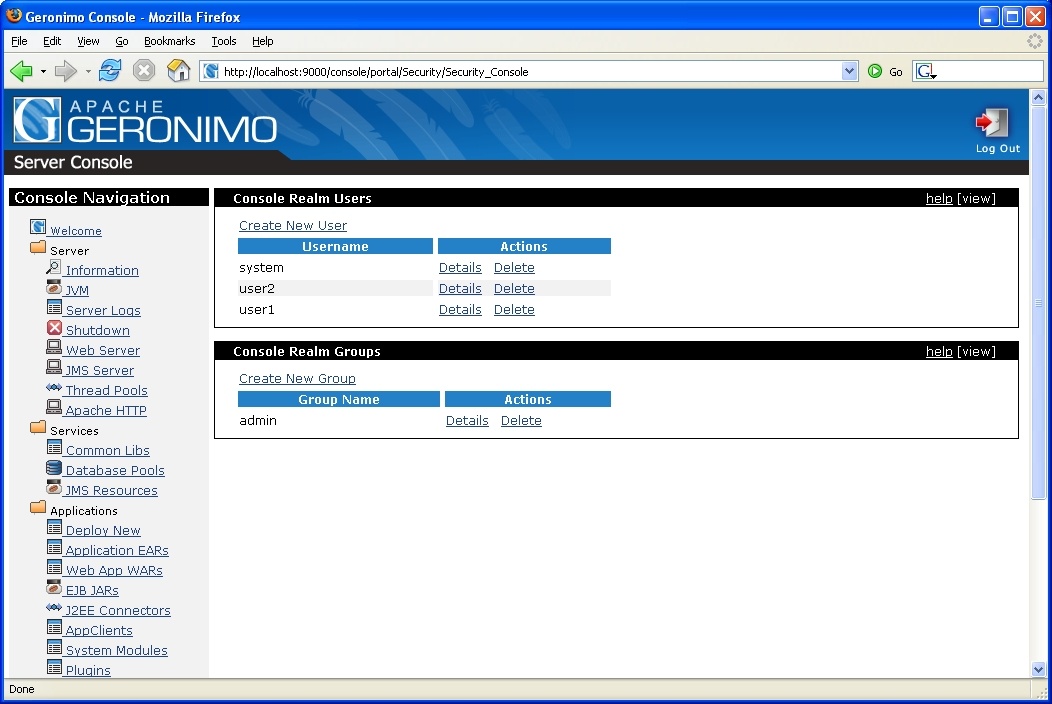...
This article provide details about the Apache Geronimo installation. Here you will find information about what are pre requisite software, where to download Geronimo from and how to customize the installation to use custom ports other than the defaults.
...
This article is organized in the following sections:
...
...
Prerequiste software
...
...
Apache Geronimo v1.2 builds on J2SE 1.5 using Maven 2, get the appropriate versions from the following sites.
- J2SE SDK (http://java.sun.com/)
Prerequiste software
- J2SE SDK (http://java.sun.com/)
- Apache Maven (http://maven.apache.org/maven-1.x/start/download.html).
Downloading Geronimo
The source code and binaries for Geronimo v1.1 2 can be found at the following URL
http://geronimo.apache.org/downloads.html
...
Uncompress the source code (.zip or tar.gz) and change the command line to the <geronimo_home> directory.
In order to do the build, type the following commandcommands:
maven -Dmaven.test.skip=true -Dmaven.itest-skip=true m:rebuild-all
mvn -Dstage=bootstrap
mvn install
Detailed steps and requirements are covered in deep in Building Apache Geronimo with Maven 2The two system properties will tell Maven to ignore all the test and just do a straight build.
Installing Geronimo from binaries
Depending on the platform you plan to install and run Apache Geronimo download the appropriate insallation image.
Select the file compression format compatible with your system (.zip, .tar, .gz) by clicking directly on the link, download it and expand the binary to your hard drive in a new directory.
The installation of Apache Geronimo is as simple as uncompressing the .zip or .tar files.
Change the From a command line window change directory to the <geronimo_home> directory and start the server using the following command:
java -jar server.jar
Tested platforms
There are some of the platforms Apache Geronimo v1.1 has been tested:
OS | Platform | Java version |
|---|---|---|
Open Suse 10.0 | Intel 32bit | Sun Java 1.4.2_11 |
Fedora Core v5 | Intel 32bit | Sun Java 1.4.2_11 |
Ubuntu 6.06 | Intel 32 bit | Sun Java 1.4.2_12 |
Debian 3.1r2 | Intel 32 bit | Sun Java 1.4.2_12 |
Gentoo 2006.0 | Intel 32 bit | Sun Java 1.4.2_12 |
Changing default ports
The HTTP port is the standard network that the Web container uses. This port number has to be used on any HTTP URL that calls Web applications running on Geronimo. The server and startup configuration modules of Geronimo are controlled by the config.xml file with the default port being 8080. There are several reasons for changing the network ports, namely to run multiple instances of Geronimo.
To configure the default port edit the <geronimo_home>/var/config/config.xml file. Go to the file and open in a text editor. The file will look like below:
...
Changing default ports
The HTTP port is the standard network that the Web container uses. This port number has to be used on any HTTP URL that calls Web applications running on Geronimo. The server and startup configuration modules of Geronimo are controlled by the config.xml file with the default HTTP listener configured on port 8080.
There are several reasons for changing the network ports, namely to run multiple instances of Geronimo. To configure the default port edit the <geronimo_home>/var/config/config.xml file. The out-of-the-box config.xml for Apache Geronimo v1.2 with Tomcat distribution is shown in the following example.
...
In order to change the default port, scroll down to the code that looks like below in the config.xml file and change the port number.
...
<gbean
load="false" name="FirstValve"/>
<gbean name="TomcatResources"/>
<gbean name="TomcatWebConnector">
<attribute name="host">0.0.0.0</attribute>
<attribute name="port">9000</attribute>
<attribute name="redirectPort">8443</attribute>
</gbean>
...
Here are two excerpts from the config.xml file, one for Tomcat and one for Jetty. These excerpts show the entire section where the listeners are defined, we have just replaced the standard 8080 with an arbitrary port, 9000 in this case.
...
Save the file and after starting restart the Geronimo Server, server, with the new configuration loaded point your web browser to the new port.
...
Apache Geronimo installs with a the default username - system and password - manager. There are three options to change the default username and password.
- Editing the *.properties files manually.Through the
- consoleModifying the security configuration from the Administration Console.
- Creating a new security realm.
This last option is covered more in detail in the Configuring security section.
Editing the *.properties files manually
Open the <geronimo_home>/var/security/groups.properties file and edit the contents of this file. Add any username that you require and save the file.No Format
...
Next, open the <geronimo_home>/var/security/users.properties file. You can change the password for the existing system account or add new users. When adding new users, the username has to be the same as the ones added to the groups.properties file.No Format
...
In this example, two users have been added, user1 and user2. The and the default system account has been deleted. Both user 1 user1 and user2 can access both the console and the command line deployment tools.
...
Modifying the security configuration from the Administration Console
Log into the console and click on Console Realm on the console navigation panel - security folder.
This will take you to display the Console Realm Users and Console Realm Groups Screen portlets.
- Click on the Create New User link to add a new user and on
...
- Details to edit existing
...
- users.
- Click on Create New Group link to add new user to the group.
- Once the new user name and password is added, log out of the console and try the new user name and password.
Creating your own security realm is being covered under adminstrative tasks under the main 1.1 documentationConfiguring security in Apache Geronimo v1.2 is covered with more details in the Configuring security section.
Topologies
In today's globalized world, modern organizations face a lot of opportunities and challenges every day. Many of these challenges can put an onus on the organization's IT infrastructure therefore its configuration is crucial. The Apache Geronimo application server supports small-to-medium-sized enterprise applications and provides robust, secure support for the latest J2EE specification. This section will highlight the different configuration options that can be used in your production environment.
Two-tier system
The figure below shows illustrates a client machine accessing an application hosted in the Geronimo server. Althougth the figure depicts only one client machine, several machines can be connected to the server and users on these machines can access the hosted Web applications using a standard Web browser.
The client-side application can be may vary ranging from being a simple command line user interface to fullya full-fledged user interface that can be such as those created using popular client-side GUI technology. These applications can access the Web tier by connecting to the server using their own HTTP connections, or they can access business and EIS tier objects through the help of the Geronimo client application container.
Features of the Geronimo application client: -
- Seperate from the Geronimo server.
- Communication with the Geronimo server is over the network.
- Provides mapping , dependency management for the client application and reference resolution.
Three-tier system
Three tier architecture system is more scalable than two tier as it supports hundreds of users and organizationorganizations. It also increases flexibility and freedom.
...
The Apache Web server is the best, and most preferredpopular, HTTP server software in use on the Internet today. In your production enviroment using Geronimo with the Apache Web server would give you some rigorous advantages as given below.
- Clustering & Load Balancing
Clustering allows an application server to support multiple nodes with failover, session data sharing, and load balancing across many network nodes. Load balancing of the application can be done with the help of inbuilt support of Apache server. For detailed information on Clustering please refer Performance and High Availability section
- SSL Encoder
The advantages of Web server proxies are that they offer a way to get server affinity for SSL-encrypted messages, without any extra hardware. But extensive SSL processing puts an extra load on the proxy. It will be handled by Apache server while Geronimo can handle business logic of the application.
...
-
- Application Load Sharing
In many serving systems, Apache web and Geronimo application servers work together to handle all HTTP requests. Apache handles the request for static pages (including HTML, JPEG, and GIF files), while Geronimo handles requests for dynamic pages (JSPs or servlets) with the help of Tomcat/Jetty. Geronimo servers can also handle static pages, but in combined systems, they 're are usually set up configured to handle dynamic requests.
...
Summary
Using the Geronimo application server lets you build a secure enterprise infrastructure conforming to the latest standards and requirements. This article gave you an insight into custom configuration of the standard Geronimo installation, with several installation methods.