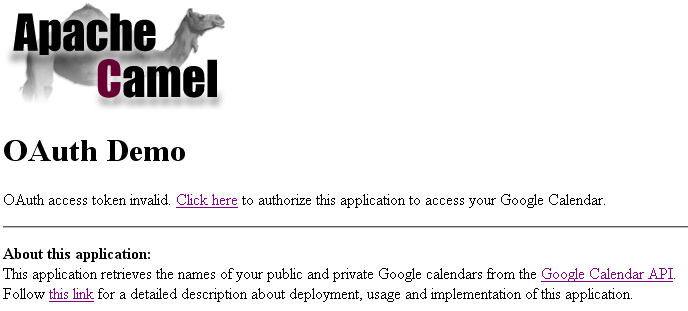Camel OAuth Tutorial
Overview
Goal of this tutorial is to demonstrate how to implement an OAuth consumer with Apache Camel. In this tutorial, the OAuth consumer is a simple web application running on Google App Engine. It reads data from a user's Google Calendar i.e. it displays the names of the user's public and private calendars. The OAuth-based authorization process that allows the application to access a user's calendars is implemented using Camel's gauth component. The application is accessible online at http://gauthcloud.appspot.com/oauth/calendar (later, it will be explained how to build and deploy the application yourself). Play with it by following these steps:
- Goto the application's main page at http://gauthcloud.appspot.com/oauth/calendar. If you haven't used the application before, you'll see a message that no OAuth access token is available.
- Follow the link next to this message to start the OAuth authorization process. You will be redirected to Google Accounts. A message is shown that a third party application is requesting access permissions. In order to grant (or deny) access, login to your Google account. This step may be skipped by Google if you already logged into Google Accounts before.
- After login, Google displays a message that
gauthcloud.appspot.comwants to access your Google Calendar. Press theGrant accessbutton to continue. No worries, the sample application will only read the names of your public and private Google calendars. No further reads or updates are made to your calendars. If you don't wantgauthcloud.appspot.comto access your calendar, pressDeny access.
- If you presses
Grant access, Google redirects you back to the application that now displays the names of your public and private calendars. The following screenshot shows the list of my calendars (some of them have German names). Using OAUth, the web application gained access to your calendar data without ever having seen your Google username and password. These have been entered at a Google site directly.
- The result of a successful OAuth authorization process is an OAuth access token that is issued to the web application. The application stores this token for the duration of one hour. However, you can invalidate the access token at any time by either following the link below the calendar list or by going directly to https://www.google.com/accounts/IssuedAuthSubTokens. This will display a list of applications for which you granted access to your Google account. Among these, there's also an entry for
gauthcloud.appspot.com. ClickRevoke Accessto invalidate the access token immediately.
- If you go back to the application or reload the page with the calendar list, a message is shown that the OAuth access token is invalid. Follow the OAuth authorization process again to renew the token.
Standalone web applications
Camel's OAuth support is not limited to web applications running on Google App Engine. It works for standalone web applications as well as long as they are accessible from the internet so that Google can make OAuth callbacks.
Architecture
The following figure sketches the architcture of the distributed web application and an example sequence of interactions.
Application components
Component |
Description |
|---|---|
OAuth demo application |
A Spring MVC-based web application with a single controller ( |
OAuth integration layer |
A Camel-based integration layer for doing all the OAuth-specific interactions with Google Accounts. |
Google Accounts |
The Google Accounts service. |
Google Calendar |
The Google Calendar service. |
Sequence of actions
Step |
Description |
|---|---|
1 |
The user navigates to the main page of the demo application. The |
2a |
The user triggers the authorization process by following that link. |
2b |
The integration layer obtains an unauthorized request token from the Google Accounts API |
3 |
It then redirects the user to a Google Accounts web page for login. |
4 |
The user logs in and grants |
5a |
Google redirects the user back to the OAUth integration layer together with an authorized request token. |
5b |
The integration layer upgrades the token to an OAuth access token and stores this token in a cookie. The cookie expiration time is set to one hour. |
6 |
The user is redirected to the |
7a |
The |
7b |
After having obtained the calendar data, the |
Storage of access tokens
In production systems it is not recommended to store access tokens in cookies. The recommended approach is to store them in a database. The demo application is only doing that to keep the example as simple as possible. However, an attacker could not use an access token alone to get access to a user's calendar data because the application's consumer secret is necessary for that as well. The consumer secret never leaves the demo application.
Deployment
This section explains how to build and deploy the web application yourself.
Prerequisites
- Sign up for a Google App Engine account if you don't have one.
- Create a new application via the admin console or reuse an existing one for uploading the example.
- Optional: register the application for use with Google's OAuth. After registration you should have access to a consumer key and a consumer secret. If you decide not to registere your application, use
anonymousfor the consumer key and the consumer secret. In this case Google will display a warning message on the authorization page which is acceptable for testing-purposes. - Install the Google App Engine SDK for Java. This tutorial has been tested with version 1.3.2.
Build from sources
Checkout the sources with
svn co http://svn.apache.org/repos/asf/camel/trunk/examples/camel-example-gauth camel-example-gauth
Open camel-example-gauth/pom.xml file and define values for the application properties e.g.
<project xmlns="http://maven.apache.org/POM/4.0.0" xmlns:xsi="http://www.w3.org/2001/XMLSchema-instance" xsi:schemaLocation="http://maven.apache.org/POM/4.0.0 http://maven.apache.org/maven-v4_0_0.xsd">
...
<properties>
<!-- application properties -->
<gae.application.name>gauthclaud</gae.application.name>
<gae.consumer.key>gauthcloud.appspot.com</gae.consumer.key>
<gae.consumer.secret>g2e...ue</gae.consumer.secret>
...
</properties>
...
</project>
or
<project xmlns="http://maven.apache.org/POM/4.0.0" xmlns:xsi="http://www.w3.org/2001/XMLSchema-instance" xsi:schemaLocation="http://maven.apache.org/POM/4.0.0 http://maven.apache.org/maven-v4_0_0.xsd">
...
<properties>
<!-- application properties -->
<gae.application.name>gauthclaud</gae.application.name>
<gae.consumer.key>anonymous</gae.consumer.key>
<gae.consumer.secret>anonymous</gae.consumer.secret>
...
</properties>
...
</project>
if you don't want to register your application. Then go to the camel-example-gauth directory and enter
mvn install
This will create the application war file in the target directory.
Deploy to Appengine
Finally use the appcfg command-line tool of the App Engine SDK to deploy the application.
appcfg update target/camel-example-gauth-<version>
where version needs to be replaced with the version of Camel you're using. You will be prompted for the email address and password of your Google App Engine account. After deployment the example application is ready to use.
Potential issue when using appcfg
It is important that you run appcfg with a java executable that is part of a JDK. If it is part of a JRE only then JSP compilation won't work. This is explained on the appengine-java mailing list. Editing appcfg.sh or appcfg.cmd and pointing to an appropriate java executable should do the trick.
Code walkthrough
... work in progress ...