Eclipse provides an extensible development platform and application frameworks for building software. The Web Tools Platform (WTP) extends the Eclipse platform tools for developing Web and Java EE applications. They need to be installed as the prerequisite for the Geronimo Eclipse Plugin (GEP), which is used for developing, deploying and testing Java EE assets on the Geronimo server. Eclipse and WTP can be installed in the following manners:
Installing Eclipse IDE for Java EE Developers
The prerequisite Eclipse software for GEP can be downloaded as a single download, which is called the Eclipse IDE for Java EE developers. It can be downloaded from the Eclipse Downloads site. Download and extract the Eclipse IDE for Java EE Developers archive (for e.g. eclipse-jee-galileo-win32.zip), to a directory of your choice (for e.g. C:\eclipse). The archive will be extracted to a directory named eclipse under the directory you specified (for e.g. C:\eclipse\eclipse), referred to as <ECLIPSE_HOME> from now on. Launch Eclipse by running <ECLIPSE_HOME>/eclipse.
Downloading and installing Eclipse and WTP separately
The Eclipse IDE can be downloaded separately from the Eclipse Downloads site. Download and extract the Eclipse SDK archive (for e.g. eclipse-SDK-3.5-win32.zip), to a directory of your choice (for e.g. C:\eclipse), referred to as <ECLIPSE_HOME>. The archive will be extracted to the directory <ECLIPSE_HOME>/eclipse.
To install WTP, you can download and install WTP manually or install using the Eclipse Update Manager. Note that you have to install different versions of WTP for Eclipse Galileo (3.5), Eclipse Ganymede (3.4.x) and Eclipse Europa (only 3.3.2 or equivalent), and follow different steps to install WTP.
Download WTP manually
The Web Tools Platform can be downloaded manually from the Eclipse WTP download, and you will be presented with multiple versions of the WTP. Download the Web Tools Platform Complete archive for your specific release.
- For Eclipse Galileo, extract the archive (for example, wtp-R-3.1-20090616035105.zip) to the directory
<ECLIPSE_HOME>/eclipse/dropins. - For Eclipse Ganymede, extract the archive (for example, wtp-R-3.0.3-20081113203138.zip) to the directory
<ECLIPSE_HOME>/eclipse/dropins. - For Eclipse Europa, extract the archive (for example, wtp-R-2.0.3-20080710044639.zip) and copy the features and plugins directories into
<ECLIPSE_HOME>/featuresand<ECLIPSE_HOME>/pluginsrespectively.
Note: Before install WTP on Eclipse Europa, you must have Eclipse SDK 3.3.2 or higher, and certain software prerequisites installed. See Web Tools Platform Release 2.0.3 for more details about the prerequisites.
Install WTP using the Eclipse Update Manager
You will follow different procedures in Eclipse Galileo, Eclipse Ganymede and Eclipse Europa.
Install WTP using the Eclipse Gelileo Update Manager
- Launch Eclipse from
<ECLIPSE_HOME>/eclipse. - Select Help -> Install New Software.. from the menu.
- On the Install panel, click Available Software Sites.
- Select http://download.eclipse.org/webtools/updates and click Enable.
- In the field Work with on the Install panel, select Web Tools (WTP) Update Site - http://download.eclipse.org/webtools/updates from the list, and expand Web Tool Platform (WTP) 3.1.0.
- Select Eclipse Java EE Developer Tools, and Eclipse Web Developer Tools. Click Next.
- Review the details and click Next.
- Read and accpet the license agreement, and click Finish.
- When installation is complete, restart Eclipse for the changes to take effect.
Install WTP using the Eclipse Ganymede Update Manager(p2)
- Launch Eclipse from
<ECLIPSE_HOME>/eclipse. - Select Help -> Software Updates.. from the menu.
- On the next screen select Available Software tab, and expand Ganymede.
- Expand Web and Java EE Development, select Java EE Developer Tools and Web Developer Tools.
- Click Install.
- When installation is complete, restart Eclipse for the changes to take effect.
Install WTP using the Eclipse Europa Update Manager
Note: Before install WTP on Eclipse Europa, you must have Eclipse SDK 3.3.2 or higher, and certain software prerequisites installed. See Web Tools Platform Release 2.0.3 for more details about the prerequisites.
- Launch Eclipse from <ECLIPSE_HOME>/eclipse.
- Select Help -> Software Updates -> Find and Install.. from the menu.
- On the resulting page, select Search for new features to install, and click Next.
- Select Europa Discovery Site, and click Finish.
- Select your most convenient download site mirror.
- Expand Web and JEE Development, select Web Standard Tools (WST) and J2EE Standard Tools(JST). Note that you must have the prerequisite softwares installed before installing WTP, otherwise you will get error messages.
- Review the details and click Next.
- Read and accpet the license agreement, and click Finish.
- When installation is complete, restart Eclipse for the changes to take effect.
Installing Eclipse using Ant script from GEP build
You can install Eclipse by building souce code of GEP. See How to Build Geronimo Eclipse Plugin from Source for more information.
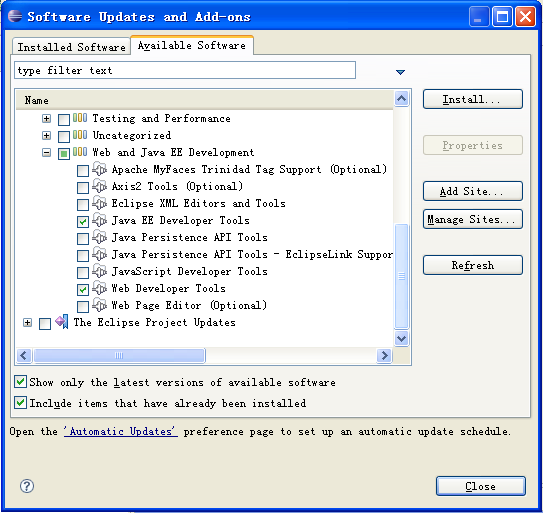
2 Comments
Donald Woods
The Eclipse install instructions should be broken out into Europa and Ganymede steps, as the WTP all-in-one bundle does not apply to the Ganymede release and should refer to the complete JavaEE bundle instead and as the preferred Eclipse package to use.
Ying Tang
Thanks for your comments, Donald.