Translations available for: Asturianu (ast) | Bulgarian (bg) | Deutsch (de) | Ελληνικά (el) | Español (es) | Galego (gl) | Italiano (it) | Bahasa Indonesia (id) | Nederlands (nl) | Русский (ru) | 简体中文 (zh-CN) | 正體中文 (zh-TW)
Contents
General Remarks
Apache OpenOffice 4.0 is now available for download from our official download page. Building upon the great success of the OpenOffice 3.4 release, which has seen over 57 million downloads, this major update brings exciting new features, enhancements and bug fixes. OpenOffice 4.0 features an innovative new Sidebar user interface, additional language support for 22 languages (including 3 new languages), 500 bug fixes, improvements in Microsoft Office interoperability, enhancements to drawing/graphics, performance improvements, etc. You can read the details of these later in these Release Notes.
One other thing that you will notice immediately, on this page, our website and in other places, is our new logo. The new logo is the result of many design iterations, collaboration among talented designers and a contest where 40 logos were rated by over 50,000 users.
We wish to give a special "hello" to our upgrading users. We hope you like the new features, especially the Sidebar UI. This feature was based on code contributed by IBM, from their Lotus Symphony product. We adapted that code, and based on several rounds of feedback from users like you, improved it and integrated it into OpenOffice.
And for new users, welcome to the community! We hope you enjoy using Apache OpenOffice, the leading free and open office productivity suite.
As always we welcome your feedback:
- Support questions are best directed to our community support forums.
- Bug reports (but not support questions) should go to to our Bugzilla issue tracking system.
- General questions can also be sent to our public users mailing list.
You can also find us on Twitter, Facebook and Google+.
Community Open Source
At Apache we work transparently as an open community of volunteers. We develop open source software to benefit the public. We're not going to beg you for monetary contributions. But if you are interested in joining us, to help us make the next great version of OpenOffice, then we want to hear from you. We're not only programmers, but are a community of testers, UI designers, web designers, technical writers, accessibility experts, translators, social media experts, etc. Volunteers in all areas are welcome. More information can be found on our Get Involved page.
New Features and Enhancements
New Sidebar
The Sidebar is a major new feature of the user interface in all of the OpenOffice applications.
The Sidebar makes better use of today's widescreen displays than traditional toolbars. The 'Properties' deck is context-sensitive and shows panels with the document properties that are most frequently used for the current editing task.
Click on these images for a more detailed view:
Screenshots of Writer with contexts for text, bitmap, and shapes (from left to right). The new OpenOffice logo has been pasted as bitmap (center) and editable outlines (right).
If you find that you don't use a particular panel very often, just click on its title and it will collapse to a single line of text. A small + or - at the left side of the panel title indicates whether the panels is collapsed or expanded.
Different panels expanded or collapsed
- Eleven property panels have been migrated from IBM Lotus Symphony: Alignment, Area, Cell Appearance, Graphic, Line, Number Format, Page, Paragraph, Position and Size, Text and Wrap.
- Seven panels come from the old Impress tool panel: Available for Use, Custom Animation, Layouts, Recently Used, Slide Transition, Table Design, Used in This Presentation.
- Four are non-modal (ie non locking) dialogs: Functions, Gallery, Navigator, Syles and Formatting.
- One is new: Insert.
Panels from Symphony, the old Impress task pane, OpenOffice dialogs (from left to right).
The width of the Sidebar can be adjusted. The controls adapt their size accordingly. If you need more space then it can be undocked — and possibly moved to a second display — or it can be reduced to a thin tab bar. A single click on one of the icons and the sidebar is back.
Different widths of the sidebar: maximum width, default width, too narrow to display content, collapsed to tab bar (from left to right).
Floating sidebar, can be moved to second screen
Of course, not all of OpenOffice's functionality can be represented by controls in the Sidebar. If you need an advanced function then just click on the "more options" button in the title bar of a panel to open a dialog with many more options and properties.
Click on 'more options' to get, well, more options.
More information can be found in the OpenOffice wiki.
Interoperability Improvements
Fidelity and interoperability improvement is an ongoing goal for Apache OpenOffice. And there are many improvements going in to the new version. Here an overview of some of the major fidelity improvements since the Apache OpenOffice 3.4.1 release, including features, enhancements and defect fixes.
Text Documents
Description |
Original |
AOO 3.4.1 |
AOO 4.0 |
|---|---|---|---|
Support of Graphic Bullets in MS word 2003 |
|
|
|
Table of Content fidelity improvement with MS Word 2003 (tabs, attributes & jump...) |
|
|
|
Bookmark reference to normal numbering |
|
|
|
Numbering&bullets attributes determined by the paragraph end mark in MS Word |
|
|
|
Presentation Documents
Description |
Original |
AOO 3.4.1 |
AOO 4.0 |
|---|---|---|---|
Keep special numbering when saving or opening a ppt file |
|
|
|
Support special tiled fill (picture size covers master page) background to be exported into ppt file |
|
|
|
The fill attribute of graphic background in table can be display correctly when loading ppt file |
|
|
|
Support of a connector that is connected to PPT table |
|
crash in AOO 3.4.1 |
|
Right notched arrow with "Fit shape to text" property can be imported correctly |
|
|
|
Keep 3D effects when import line |
|
|
|
Spreadsheet Documents
Description |
Original |
AOO 3.4.1 |
AOO 4.0 |
|---|---|---|---|
Keep Pie chart height when open Excel file |
|
|
|
Support the range specified by a reference formula or name range as chart data |
|
|
|
Show chart name through VBA API by clicking a button |
|
|
|
Support data filter function on merged cells |
|
|
|
Support user-defined format code in xls when cell value is TRUE or FALSE |
|
|
|
Support GETPIVOTDATA in Excel |
|
|
|
Support format code "0_;.00" |
|
|
|
OOXML general
Description |
Original |
AOO 3.4.1 |
AOO 4.0 |
|---|---|---|---|
Support Docx outline level |
|
|
|
Support table background color from table style in docx file |
|
|
|
Support more Numbering&bullet types in docx |
|
|
|
Support font color in table in pptx |
|
|
|
DrawObject Improvements/Enhancements
New Color Palette
The Color Palette is enhanced and extended with a selection of more useful colors, arranged in a new scheme to make finding colors simpler.
The new Palette is a mix of the Lotus Symphony Palette combined with the most useful original colors.
New Gradients
The Gradients are enhanced and extended with new, more useful ones, mainly taken from Lotus Symphony. The old ones are kept, but moved to the end of the list (not in the picture). These Gradients create much nicer fills for uses such as Slide Backgrounds.
New Gallery Themes and Gallery enhancements
Gallery themes added from Symphony.
- Arrows
- Bullets (extended)
- Computers
- Diagrams
- Environment
- Finance
- People
- School & University
- Symbols
- Textshapes
- Transport
Enhancements to existing Gallery
- Old themes are kept and sometimes extended
- Gallery is now able to store and use SVG graphics
- Many new graphics are now in SVG format, which saves space on your computer and gives the user the highest quality vector format
- Ability to add your own SVG and Metafile format graphics
- Can now be oriented horizontally or vertically and will adapt its layout automatically
- Now also available anytime in the new Sidebar
Refined the Selection Handles User Interface
- Selection Handles were reworked to be more distinguishable.
- Transparency was added to give a slight 'clue' when the Handles cover something, but only for the Handle's fill (not their outlines) to not make them harder to view as necessary.
- The design was slightly rounded.
- Colors were tweaked a little bit for better identification (mainly when Handles are selected).
- When Keyboard-travelling over handles (CTRL-TAB) yellow handles used for CustomShapes now blink as the other handles to visualize the active handle correctly.
Refined Selection Visualization
- For many occasions the selection of objects or multiple objects got enhanced using the selection color from the system.
- Usage and fetching of that system-wide SelectionColor was unified to guarantee it for all selections on all Systems.
- A slight blinking was added to identify objects where text can be added by starting to type or pressing return.
This is used in various places, such as: Objects with TextEdit mode, highlighting of objects as Drag&Drop target or object manipulation (dashed black/white lines were used before).
Better Print Preview
The PrintPreview in the Print dialog is now fully AntiAlialised. The previous version was not, thus thin lines could vanish or produce missing parts.
Enhanced conversion to Bitmap Graphics
The conversion to Bitmap graphics is greatly enhanced for all kinds of draw objects, including chart OLEs and others. This is not only useful for internally converting objects to bitmaps, but also used for exports where bitmaps are needed, and the system clipboard. It works with single objects as well as multiple selections. Transparencies of the object and AntiAliasing on its edges are perfect now.
Enhanced FillType 'Bitmap'
All DrawingObjects which can have a Bitmap filling can now profit from the new, greatly enhanced Bitmap FillType:
- The new Bitmap FillType preserves Transparency, the old version was not capable of this and always added a white background.
- It allows the use of vector graphics which stay vector graphic when processed (especially useful in e.g. printing, PDF and other exports).
- It supports SVG and Metafile as FillData, no longer restricted to BitmapData.
- Tiling, AutoFit, Size, Position and Offset settings are fully supported (in Area dialog).
- Animated GIF's are now allowed as FillTypes.
Examples of this include:
- Self-create a scaling-independent fill by drawing anything anytime using DeawObjects
- convert it to Metafile
- create a FillStyle based on it
- Use a SVG or import a vector format (WMF) to define a new FillStyle.
Think about the possibilities for filling the Backgrounds of Pages, Chart bars or other items. This will be used as vector data when printing or at PDF export.
Enhanced Copy/Paste
All applications now support transparent and anti-aliased versions of, for example, DrawObjects in the selection to be exchanged with external applications. This is a result of the enhanced conversion to Bitmap and adding the PNG graphic format to the supported clipboard formats.
Non-Graphic objects are converted on-demand, and graphic objects are copied with full transparency and AntiAliasing support.
It is now possible to Copy/Paste any object to an external PixelGraphic application, modify it as needed, and copy it back to any OpenOffice Application without quality loss. This allows everyone easy and complete image manipulation outside the Office with the tool of his choice and the capabilities he needs.
Enhanced Drag&Drop
Drag&Drop has been enhanced by an 'internal' mode. It is now possible to Drag&Drop anything 'onto' an existing DrawObject to change it's graphic or fill style when holding CTRL+SHIFT (Ctrl+Cmd on Mac) during Drag&Drop.
As visual control, the target object for the Drag&Drop is visualized using the new Selection Visualization and a unique MouseCursor.
- Drag&Drop from external: change FillStyle to Bitmap (including transparence), use e.g. SVG or metafile
- Drag&Drop internal (click on the source object(s), wait a second until MousePointer changes, start dragging, hold CTRL+SHIFT)
- when source is a DrawObject: Styles are copied (LineStyle, FillStyle, etc.)
- when source is a GraphicObject: FillStyle is adapted to source's geometry content
Here is an example:
(a) Draw an object, e.g. a rounded rectangle with an outline, Draw an arrow object, choose fill and line style for it.
(b) If you Drag&Drop onto the target object, it copies FillStyle and LineStyle.
(c) If you convert the arrow to metafile (e.g. using context menu), Drag&Drop onto the target object, it gets filled with the arrow's vector data.
This comes in very handy if you need to quickly define an object FillStyles or want to copy the GraphicStyles of one object to others.
Also very useful:
- You can use the Gallery as in-betwen space for DrawObjects or GraphicObjects used for that purpose.
- You can directly Drag&Drop from there onto DrawObjects.
- You can Drag&Drop from external sources onto DrawObjects.
Adapt LineStart/End to LineWidth
It is practical when you change the LineWidth of an Object which has ArrowHeads defined at its start/end when the ArrowHeads used get adapted to your LineWidth change; else you have to adapt these by your own. This was already done for Draw and Impress. This is now unified and centralized and works in all OpenOffice applications.
SVG Export enhancements
Some enhancements for SVG export were added to avoid some quality losses. More improvements are planned in this area for future releases.
SVG/Metafile Break improvements
If an imported SVG/metafile is manipulated, it needs to be broken up into DrawObjects. This code was improved in this release. More improvements are planned in this area for future releases.
SVG Import improvements
Enhancements and bug fixes were made in the SVG Import code . Thanks to all Users who were reporting issues and providing test documents for SVG. If you have a SVG file which looks different than it should, do not hesitate to attach it to an issue in the Apache OpenOffice Bugzilla.
Picture Crop mode offers preview
When working on a GraphicObject it is allowed to set a Crop region for it. When using the interactive mode for that, the new version shows the non-visible part of the Graphic content (the croppped part) as transparent and surrounds it with a light border. This way you no longer have to guess where or how big the cropped data is.
This example shows cropping in an SVG graphic:
Unified visualization of ColorPalette popups
All places where a ColorPalette popup is shown (the form where the colors are organized in a raster) are overhauled and made to use the same sizes and width. The width (12 columns) was adapted to the new designed ColorPalette. For a picture see 'New Color Palette'
Transparency support for pixel formats (PNG)
When exporting selected drawing objects to formats that support transparency, e.g., PNG, OpenOffice now uses a transparent background by default. This allows to further use graphics created in other applications or for further processing.
Connectors support rotation
Connectors no longer disable rotation or shear tools when selected. While this is a small benefit with single connectors, it is very useful when selecting a number of graphic objects and wanting to rotate them. This was requested in the OpenOffice Community Forum, where a user wanted to rotate a drawing made of many draw objects and many connectors by 90 degrees. This is now possible without the inconvenience of deselecting all of the connectors.
Corrected Hatch fill style visualization
When zooming out or in small visualizations (e.g. Page Previews) objects or pages using a hatch fill style were poorly visualized since too many hatch lines were shown in a small area. The Hatch Fill Style now uses a minimal line distance to make it look good for visualizations in Edit Views. This was already the case in older office versions, but was lost in the redesign of the visualization.
Better gradient support in metafiles
Gradients in metafiles are rotated and sheared (slanted) together with the metafile and so behave similar to bitmap graphics. Start color and end color are included in those gradients now. This improvement becomes visible if you use a small number of gradient steps. All gradients are now shown in presentation mode the same as they are shown in edit mode.
Calc and Chart Improvements/Enhancements
Support relative Pie Chart Height:
For Pie charts imported from other formats, the Height attribute was not supported. This is added now and makes Pie Charts look more like the original.
New Functions
Calc now supports the spreadsheet functions: AVERAGEIFS, COUNTIFS, and SUMIFS. These functions allow you to combine several conditions.
Calc now supports the function XOR. The function completes the already available set of Boolean functions.
Calc now supports the functions LEFTB, RIGHTB, LENB, and MIDB. These functions are special versions for DBCS (double byte character set) languages.
Calc's RAND function was reimplemented to use the Mersenne-Twister algorithm.
Extensions Improvements/Enhancements
New Toolbar management
Extensions now use a new Toolbar management, see https://issues.apache.org/ooo/show_bug.cgi?id=121577 ; at the moment, Extensions for 3.x that are using the deprecated mechanism will have to be updated to work with OpenOffice 4.0. Many popular extensions, including dictionaries, are not affected by the change.
Unified menu API
The Menu API has been unified, making it more clear and API-user-friendly. The following interfaces have been deprecated and replaced: css.awt.XMenuExtended, css.awt.XMenuExtended2, css.awt.XMenuBarExtended, css.awt.XPopupMenuExtended. See https://issues.apache.org/ooo/show_bug.cgi?id=121542#c2 for details.
Note: extension authors who require more information on the above changes are encouraged to post their questions to our API mailing list.
Performance Improvements/Enhancements
Many resource leaks were fixed.
Many resource leaks were fixed, reducing memory requirements and improving application stability.
Speedup of Graphic Rendering
More Rendering speedups are used (on systems supporting it, system-dependent)
- Bitmaps with transparency are painted directly
- Bitmaps which are transformed (rotated/sheared/mirrored) are painted directly
- Lines with LineWidth and/or transparence are painted directly
- Geometry and Pixel data is buffered in system-dependent formats
For example, this allows even animated GIFs to be used as object fill style for any object and to transform these in real time (when supported on the system). It also greatly enhances visualization geometry during editing (in the EditViews) when supported.
Additional Language Support
New translations available in Apache OpenOffice 4.0 include:
- Greek
- Portuguese
- Tamil
Updated translations include:
- Asturian
- Czech
- German
- British English
- Spanish
- Finnish
- French
- Scottish Gaelic
- Galician
- Hungarian
- Italian
- Japanese
- Korean
- Dutch
- Brazilian Portuguese
- Russian
- Slovak
- Slovenian
- Simplified Chinese
For a complete list of available languages and language packs see this detailed download page.
Note: Several other language translations are in-progress and will be released when available. If your language is not listed above, and you want to help translate the user interface, we welcome any and all volunteers.
Improved Quality Management Tools
New Automated Testing Framework
Apache OpenOffice 4.0 has a new automated testing framework based on JUNIT that tests in the areas
- BVT (Basic Verification Tests)
- FVT (Functional Verification Tests)
- PVT (Performance Verification Tests)
- SVT (System Verifcation Tests)
Changes that Impact Backwards Compatibility
Module binfilter removed
We no longer read or write the legacy StarOffice file formats (files with extensions .sdw, .sdc, .sdd, etc.). Removal of this code makes the OpenOffice codebase easier to maintain. The legacy formats have never been the default format in any version of OpenOffice. Users with legacy StarOffice documents are advised to re-save them into ODF format (.odt, *.ods, *.odp, etc.) *before upgrading to Apache OpenOffice 4.0. This can be done using File - Wizards - Document Converter in OpenOffice 3.x OpenOffice 1.x files (*.sxw, *.sxc, *.sxi) are still supported.
Python support updated
PyUNO is now compatible with the latest C-Python 3.x but in order to reduce the impact for existing applications, support for C-Python 2.x has been preserved and remains the default. The internal Python, used by default in the Windows and MacOS-X ports, has now been upgraded with version 2.7.5 which fixes hundreds of bugs and has important performance improvements but is still compatible with previous versions. Existing scripts may require minor adjustments but will normally just continue working as before.
Support for system C++ STL
The stlport4 template library was obsoleted with the TR1 report of the C++ standard and was deprecated and no longer maintained. Apache OpenOffice 4 switches to the system's native standard template library, so extensions written in C++ need to be recompiled with the Apache OpenOffice 4 SDK.
Bug Fixes
As of July 17th 2013 there were 498 verified issues that have been resolved.
This list can be found at: VERIFIED or CLOSED
(An OpenOffice Bugzilla login will enable you to search for any bugs that may interest you.)
Important bug fixes have been made in these areas:
Support for Java 7, and the Java Access Bridge v2.0.3 implemented in JRE 1.7u6 and later has been restored. Windows OS users requiring Accessibility support for Assistive Technology tools can now use current Oracle releases of the Java SE 7 Runtime Environment and the Java Accessibility API on Windows.
The QA team has been tracking additional fixes as well. See their complete reports at:
http://wiki.services.openoffice.org/wiki/QA/Report/WeeklyReport
Known Issues
- Apache OpenOffice 4.0.0 will be flagged by the new Gatekeeper facility in Mac OS X Mountain Lion. This is a new feature to help guard against malware on Mac systems. There is a procedure laid out at the following link to allow applications not installed from the Mac App store to run. See the article at Mac support at http://support.apple.com/kb/HT5290.
- Apache OpenOffice 4.0.0 supports Java 7, which is the recommended configuration; but (especially on 64-bit Windows) you might receive warnings about the Java version being defective. In that case, download and install the Microsoft Visual C++ 2010 Redistributable Package. If you still have problems, install the most current JRE 6 version. Make sure you get the file "Windows x86 Offline (32-bit)". Then configure OpenOffice to use it at "Tools - Options - OpenOffice - Java". See this forum topic for more information.
- Apache OpenOffice 4.0.0. has got a new color palette. If you have migrated your "personal data" from a previous version, the old color palette is migrated too: you won't see the new palette and (if you are using a non-English version) some of the color names will appear in English only. To get the new palette close Apache OpenOffice and its quickstarter, search for the file “standard.soc” in your Apache OpenOffice user folder and rename the file, to “standard_AOO341.soc” for example. With the next start of Apache OpenOffice the new color palette is transferred to your user folder and is available.
- Some Extensions need to be updated to work with Apache OpenOffice 4.0 due to API changes and simplifications introduced with the new release. In most cases, the extensions can be easily adapted to work with OpenOffice 4.0 by their developers. Users and developers can find more information in this dedicated wiki page.
Upgrading/Installation
When installing Apache OpenOffice 4.0.0 on a machine that already has OpenOffice 3.4.1 or 3.4.0 installed on it, the user will be prompted on whether they would like "personal data" from the previous version migrated over to the new version. This includes information like custom spell checking words, dictionaries, extensions, etc. By default this migration is enabled, but the user can disable it via the checkbox.
In some cases, when the user first launches Apache OpenOffice 4.0 after an upgrade that included personal data migration, the user will see a dialog like this:
It is safe to click OK on this dialog.
After an upgrade is completed, there may be some files related to the older version of OpenOffice still on your machine. These can be safely deleted:
- The empty directory: C:\Program Files\OpenOffice.org 3\share\uno_packages\cache\uno_packages
- Install files directories from previous versions, often on your Desktop, with names like:
- OpenOffice.org 3.4.1 (en-US) Installation Files
- OpenOffice.org 3.4 (en-US) Installation Files
- OpenOffice.org 3.3 (en-US) Installation Files
For additional upgrade/installation information, please see the Install Guide.
Stay informed about Apache OpenOffice
You are encouraged to subscribe to the Apache OpenOffice announcement mailing list, to be receive important notifications such as product updates and security patches. To subscribe you can send an email to: announce-subscribe@openoffice.apache.org.
You can also follow the project on Twitter, Facebook and Google+.
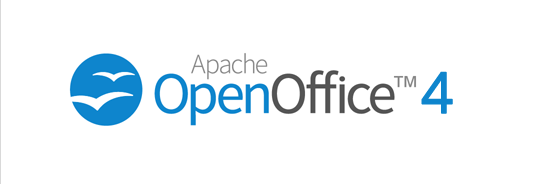

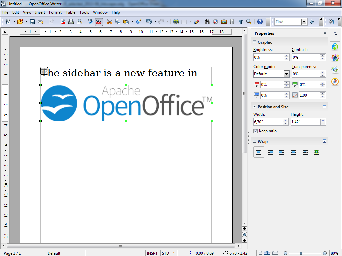



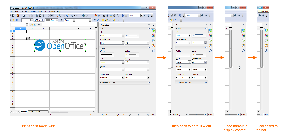


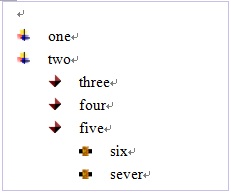
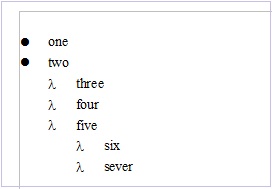
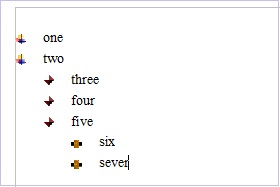
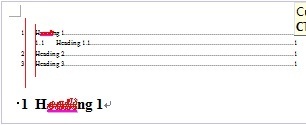
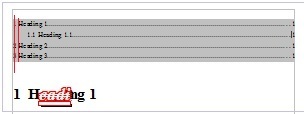
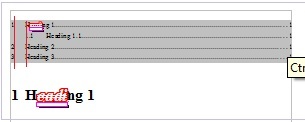
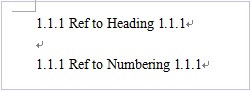
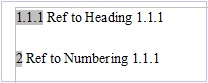
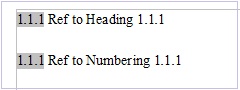
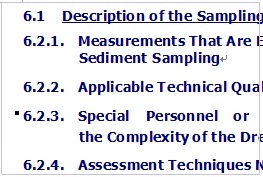
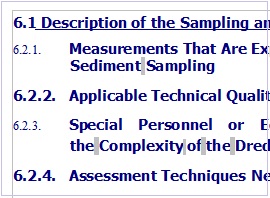
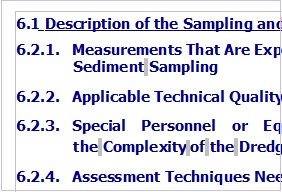
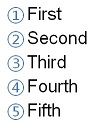
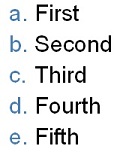
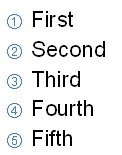



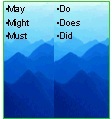
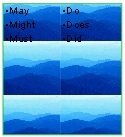
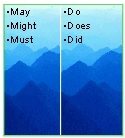


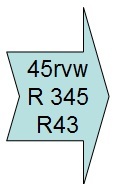
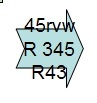
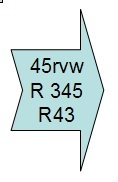
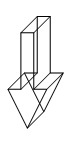
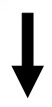

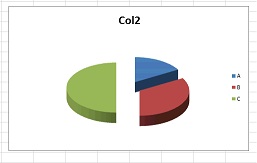
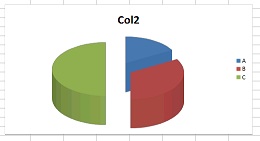
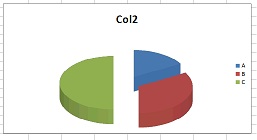
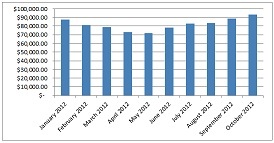
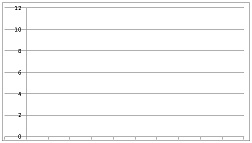
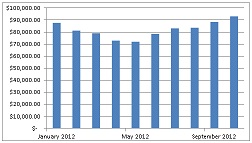
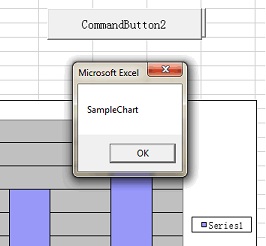
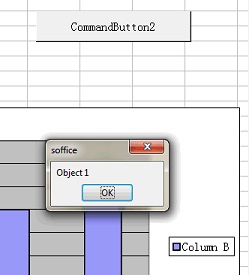
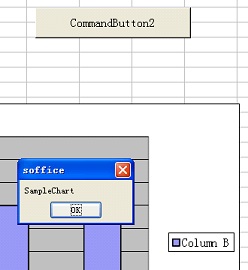
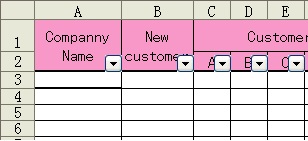
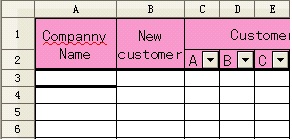
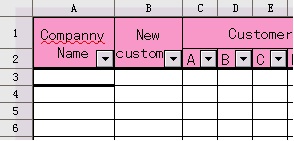

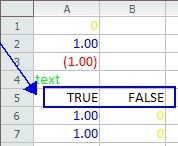
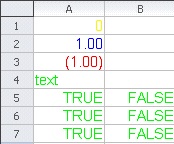
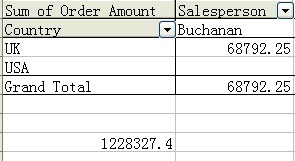
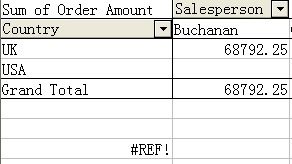
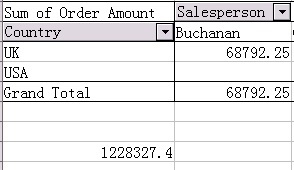
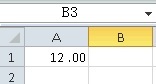
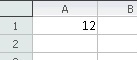
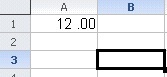
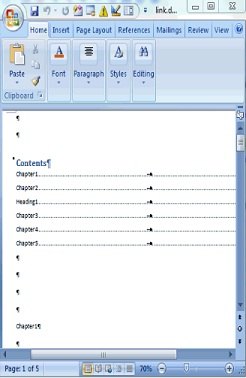
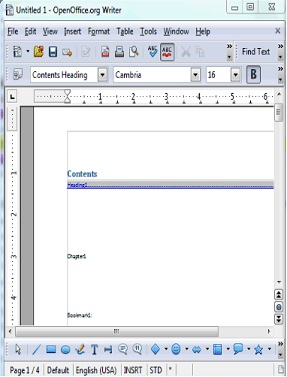
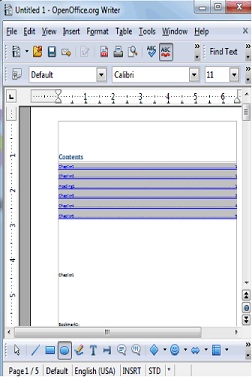
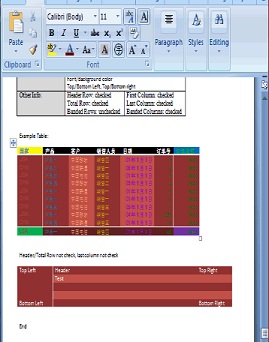
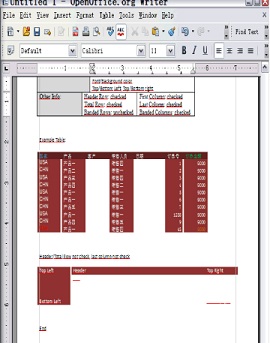
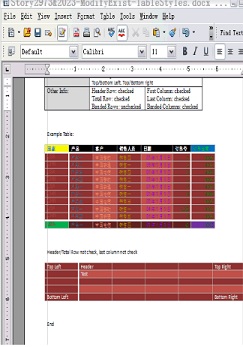
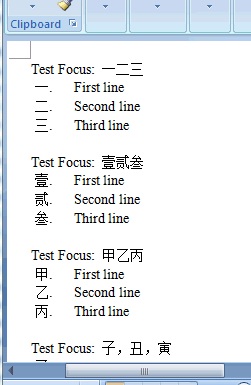
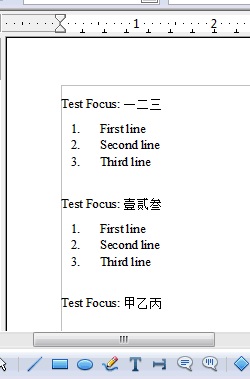
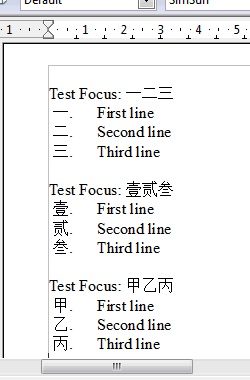
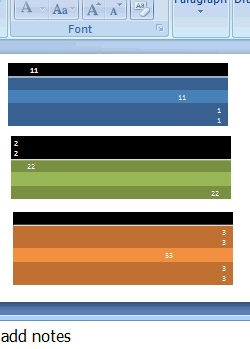
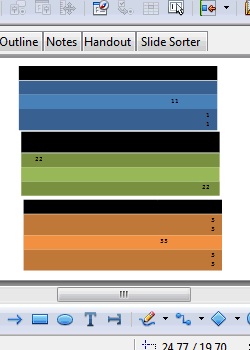
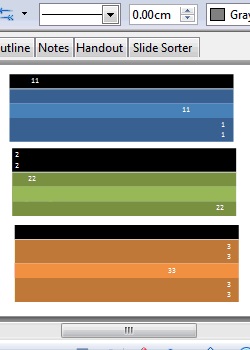












1 Comment
Christos Stefanidis
This the ORIGINAL ENGLISH PAGE and should not be EDITED by translators.
For available translations please see child pages. For a new language translation of this page please create a new one or use this all ready copy: https://cwiki.apache.org/confluence/x/hyUHAg template (* copy of) that you could work your texts there. If the title *" * copy of" *is alternated then there is a big change someone else started working that copy, wait a while for me to re-create a new one or ask here.
Thanks for your understanding.